Learn the step-by-step process to import MBOX to Google Workspace mailbox along with attachments. Read the post and learn how to complete MBOX to Google Workspace migration in a few steps.
Google Workspace which is formerly known as G Suite is a webmail service. With its advanced security features and integrated application, it is popular among many businesses. That’s the reason many users prefer to import MBOX file to Google Workspace for better security reasons.
Importing emails from an MBOX file to Google Workspace is an easy process if uses the right technique. Here in this post, we will discuss the simple and efficient approach to migrating MBOX emails to Google Workspace mailbox. Without any further delay, let’s start the process.
How to Import MBOX File to Google Workspace?
Try out the MBOX Converter tool to import all emails from your MBOX file to G Suite account. To complete the importing, all you need to add the MBOX file and choose export option. Then enter your login details and start the process. Additionally, using this tool you can also import multiple MBOX file at once without affecting your data.
Click on the link below and download the demo version of the software.
Steps to Import MBOX to Google Workspace account
[Important Note: Enable Less Secure App in your GWS account.]
- Install and launch the SysConverter for MBOX tool on your system.

- Here choose Open >>Email Data File >> Select MBOX File >> Select File or Folder.

- Here you can preview all your .mbox file emails.

- Click on Export and select the IMAP option.
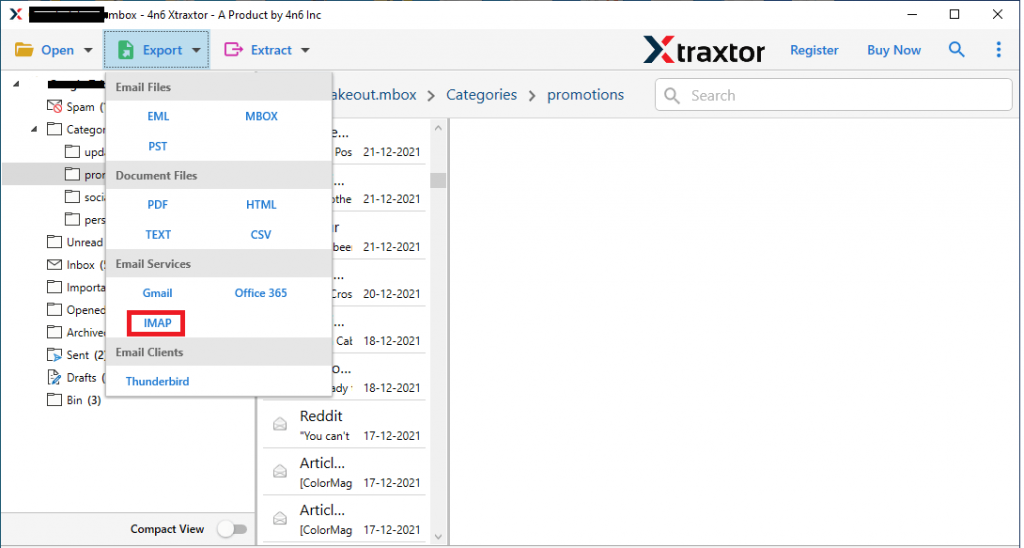
- Select the email folders you wan to import.

- Enter your Google Workspace login details and click on the Save button.
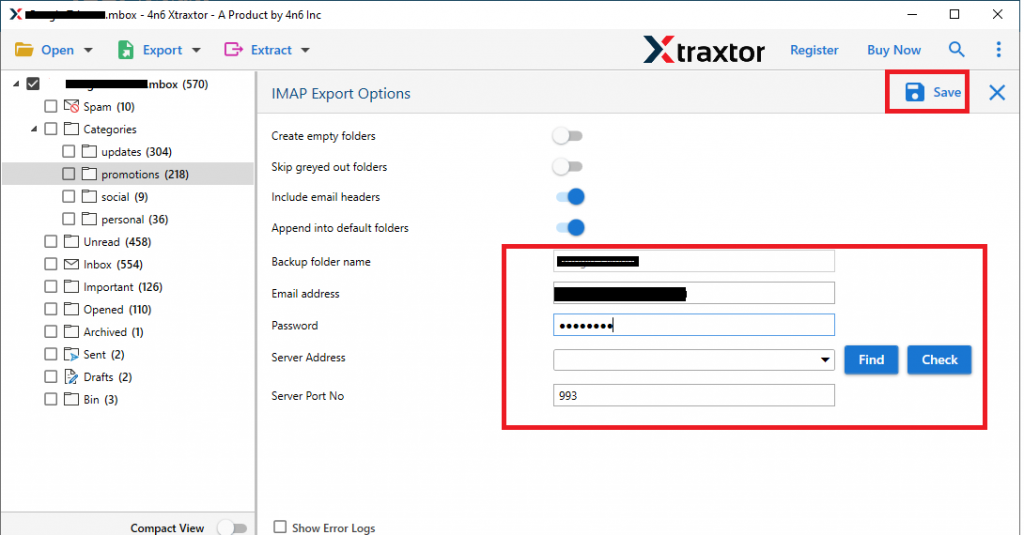
Done! Now the tool will be importing your MBOX emails to Google Workspace account. After that you can check your mailbox and you will find your emails.
Outstanding Features Of MBOX to Google Workspace Import Tool
- Batch Import MBOX File to GWS
This software is designed to transfer MBOX to Google Workspace in bulk mode. If users want to transfer multiple mailbox data then this tool is a one-stop solution that too without any data loss. - Preserve Email Key Elements
During the import process, this utility makes sure to hold all the key attributes and properties of emails. Save .mbox file messages with inline images, attachments, hyperlinks, etc. - Different File Saving options
It offers multiple file formats to MBOX file data. It helps to convert MBOX to CSV, PDF, HTML, PST, EML, and many more formats. - Transfer MBOX to Other Email Accounts
With the help of this tool, users can easily save MBOX to Google Workspace as well as import MBOX to Yahoo, Yandex, and many other webmail accounts with ease. - Support MBOX file form Many application
This software can import .mbox files from multiple email clients that support this file format. It supports MBOX files from Thunderbird, Eudora mail, Opera Mail, Entourage, Apple Mail, and many more. - Directly Save MBOX file to Thunderbird
It offers an option to directly import MBOX to Thunderbird in a few simple clicks. You just need to add the data file and select Thunderbird as a saving option, the rest it will be done by this tool. - Extract Information
This MBOX to Google Workspace import tool allows the user to save specific information from the mailbox data file. Using this utility you can extract attachments from MBOX file. Along with that, you can also save email addresses, phone numbers, associated email addresses and phone numbers. All this information will be saved in a separate text file.
Conclusion
Today in this article we learn the secure way to transfer MBOX file into Google Workspace account. We mention an automated tool that directly saves MBXO file emails in GWS. Along with that, we describe the working of this software with respective screenshots. This utility offers a trial version of it, you can use the demo version of this tool and move the MBOX file to the web-mail account with ease. Additionally, you can also import MBOX to Outlook, Gmail, Thunderbird, Yahoo, Office 365, and other email accounts.
Frequently Asked Questions
Question 1: I want to open MBOX emails in my web browser. Can I do the same?
Answer. Yes, using this tool you can convert MBOX to HTML format and easily access your emails from .mbox file on any browser.
Question 2: Is it possible to export multiple .mbox files at once?
Answer. Yes, with the help of this tool you can easily convert multiple MBOX files in a single attempt.
Question 3: Can I directly transfer MBOX file data into Outlook 365 account?
Answer. Yes, this tool instantly import MBOX to Office 365 without affecting data integrity.
Question 4. Can I import the Gmail MBOX file to my Google Workspace account?
Answer. Yes, this tool will transfer MBOX files created by any application or webmail account without any hassle.
