Uploading the MBOX file to Thunderbird is the most common query many users ask. However, knowing how to do it is not what many of them know. If you are also among those who want to import MBOX to Thunderbird account, then this is the solution to your query.
Today in this blog post I will show you the step-by-step procedure to transfer all emails from the .mbox file to the Mozilla Thunderbird account.
Before we continue, let’s know about Thunderbird. Mozilla Thunderbird is a desktop email client that offers its services for free. This application allows you to configure multiple email accounts using the IMAP/POP3 protocol. It is used to manage emails, contacts, calendars, and tasks.
Email clients use a specific file format to save mailbox data. Thunderbird uses the MBOX format to store your email account data. That is the main reason for the process of import MBOX emails to Thunderbird profile.
Why Transfer MBOX File to Thunderbird?
There is no defined situation for this export process. It varies on the needs of the user at that particular moment.
If you have a .mbox file and want to access your email without your native email client, then Thunderbird is the best option. Generally, the user opts for Thunderbird to open the MBOX file because it is a free application and runs on both Windows and Mac systems.
How Import MBOX to Thunderbird Manually?
To perform this transfer process, the user needs to install the ImportExport tool. After adding this plugin you can proceed to open emails from the MBOX file into the Thunderbird interface.
1. Open your Thunderbird application and click on the Import button.

2. Then select Import from a file option.

3. Select from the given options and click on the Continue button.

4. Browse the zip file from your sysetm and clcik on Open.
Here complete the import process. However, this method will only import a zip file only. Alternatively, you can use teh Import/ExportTool NG to import the MBOX file into Thunderbird application.

All Done! your .mbox file emails are imported into Thunderbird. You can locate them under the Local Folder section. When using this manual method, you will face certain limitations, such as
- It will not import email attachments.
- Transfer emails with broken inline images.
- High probability of data loss while importing .mbox files in bulk.
- Possibility of passing incorrect header information
- A damaged or corrupt MBOX file cannot be imported.
- There is no filter option to transfer selective emails.
- Fails to maintain the structure and hierarchy of mailbox folders or subfolders.
To overcome these limitations, it is recommended to use trusted software that is specially programmed to import MBOX to Thunderbird with Attachments.
How to Open MBOX file in Thunderbird Using Expert Solution?
To avoid data loss during MBOX to Thunderbird import, users can use MBOX Converter software. This tool specializes in transferring emails from MBOX file to Thunderbird and other email clients with a few simple clicks. This MBOX to Thunderbird Import tool is capable enough to import MBOX to Thunderbird without any data loss. With this tool, users can also transfer emails from selective .mbox files to Thunderbird by simply applying the email filters offered by this software.
Additionally, you can also use this utility and import MBOX to Outlook, Yahoo, Google Workspace, Gmail, Exchange, and other webmail accounts. With its easy-to-use interface, any novice user can use this utility and transfer MBOX file to Thunderbird interface without any assistance.
Steps to Import MBOX to Thunderbird With Attachments
Step 1. After downloading SysConverter for MBOX software, run it on your system.
Step 2. Click on the Open button to select the needed options.

Step 3. Here select Email Data File >> MBOX File >> Select File or Folder.

Step 4. Here you can see your emails and choose the folder that needs to be imported.

Step 5. Click on the Export button and choose Thunderbird as a saving option.
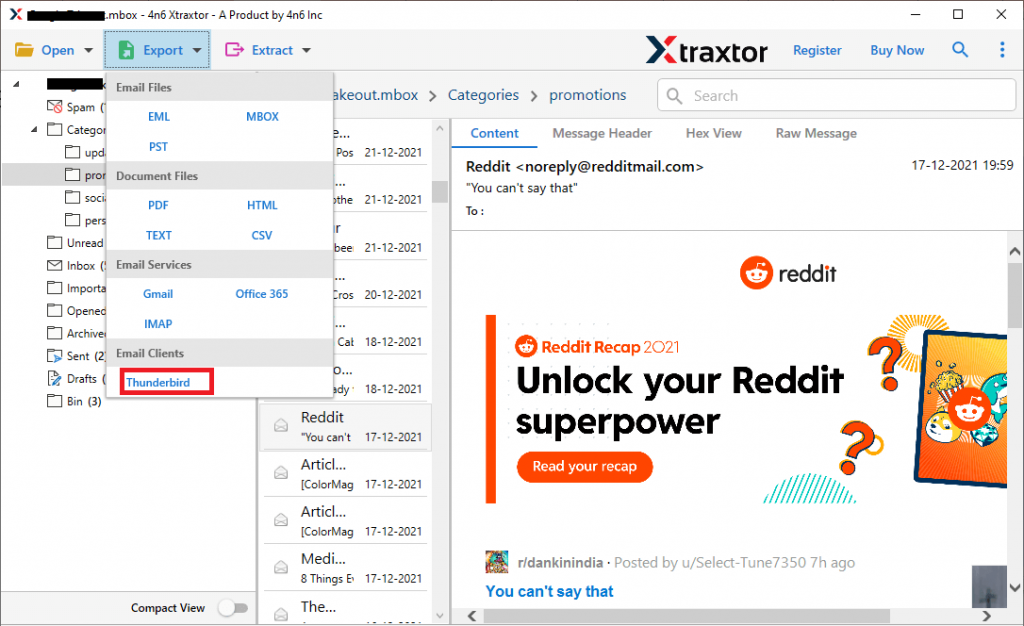
Step 6. At last, this tool automatically detects the configured Thunderbird account. after that click on the Save button.
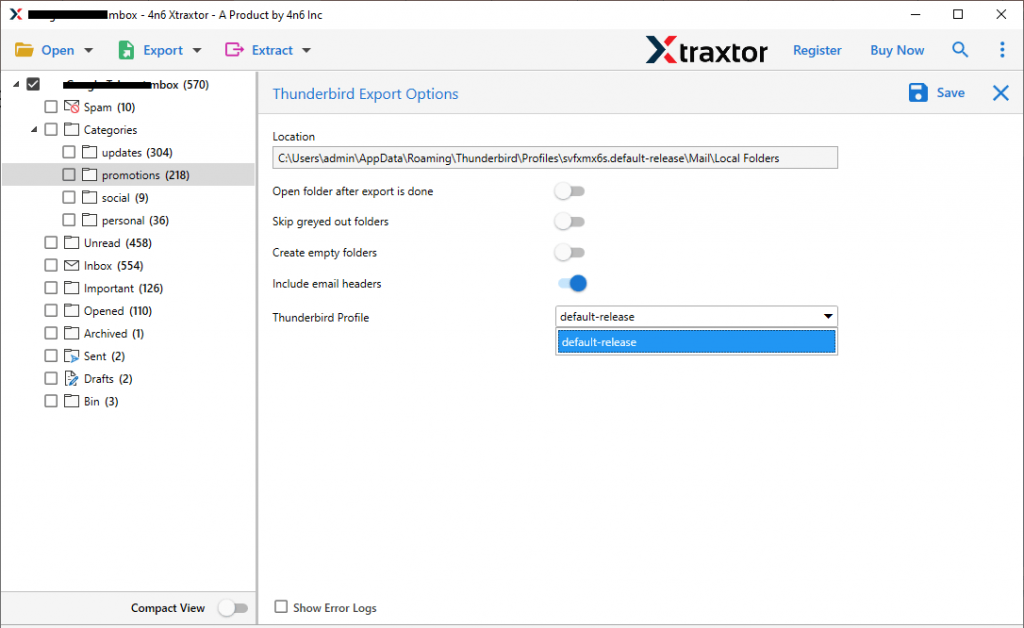
This is how you can open the MBOX file in Thunderbird with this tool. If you perform this conversion, then you will find your transferred emails under the Local folder.
Why choose MBOX to Thunderbird Import Tool?
However, there are many advantages of using this tool, some of which are mentioned here,
- Supports MBOX files from different email clients
This import tool supports the .mbox file created by different email clients. Import MBOX files created by Eudora Mail, Opera Mail, SeaMonkey, SpiceBird, Entourage, and many more. - Secure Conversion of MBOX file
With this MBOX to Thunderbird import tool, users can transfer MBOX data files without affecting the data integrity. While transferring the emails, this tool import emails along with their properties (to, from, cc, subject, inline images, attachments, hypertext, etc). - Extract information
This tool offers an advanced feature where the user can save MBXO file information in a separate text file. With it, you can extract email addresses, phone numbers, attachments and associated phone numbers and email addresses. - Transfer MBOX to web-based email accounts
With this tool, users can import MBOX to Gmail account with attachments. It is designed with an advanced algorithm to make it easy to transfer emails from MBOX file to Google mail account instantly. Additionally, it also import MBOX to Yahoo, Yandex, Zoho, or other cloud-based email servers. - Directly save MBOX emails to Office 365
It offers a direct option to import MBOX to Office 365 with full attachments. You just need to select O365 as your savings option and then enter your account login details and you are ready to go. - Save MBOX messages with attachments
One of the main features of this tool is that it transfers MBOX to Thunderbird with an attachment. Though this tool can also extract attachments from MBOX file in a single .txt format without any alteration.. - Multiple File Saving Options
With MBOX to Thunderbird Import tool, user can save their emails into different file formats. Using this tool users can convert MBOX to PST, PDF, CSV, HTML, and many more file formats. Most importantly all these options are available in a single interface.
How to Locate MBOX file in the System?
If you can’t able t find your mBOX file, then follow teh given instructions to locate your data file.
If you save the email client .mbox file, you will find the data file in the location mentioned below. However, if you receive a .mbox file, then it will be found in the location you choose to save it to.
1. Press Window + R on your keyboard.

2. A command prompt will open, type %APPDATA% and press enter.
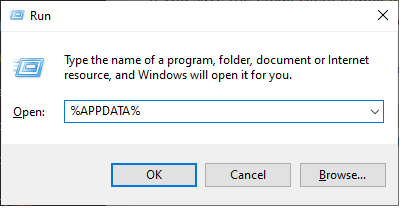
3. After that, please click Email Client >> Profile.
(Each file in this profile folder is a profile of your .mbox email client)
Or direct to this location
C:\Users\<Windows username>\AppData\Roaming\Email client name\Profiles\<Profile name>\
After browsing the mailbox data file, you can transfer it to the Thunderbird account as mentioned in the above sections.
Conclusion
These days, many users want to transfer their emails from MBOX file to Thunderbird. However, there is a lack of knowledge about this import process, that’s why they fail to perform this import process. Considering this situation, we offer two different solutions to import MBOX to Thunderbird. Users can choose any of the mentioned methods and transfer their .mbox file to Thunderbird.
