Summary: Here in this post we will discuss the manual and expert solutions to convert PST to EML files along with attachments. If you have PST file or receive from any source and want to convert its emails into EML files, then this post is for you. Read the post till the end and convert emails from PST file to EML format without losing a single bit of your data.
Email conversion has become a common practice today, as many users frequently switch from one email client to another. Since all the email clients don’t typically support every file format, therefore direct access to emails isn’t always possible. To access emails stored in a PST file, conversion is necessary. In this blog, we will explore the complete process of converting PST emails to EML emails with Attachments.
Before we start the PST to EML conversion, let’s talk about the reasons for it.
What is the Need to Export PST to EML Files?
There can be various scenarios where users want to convert PST emails to EML files, some of them include –
- EML is a single file format that is supported by many email applications. Thus it makes it easy for users to access their emails on different platforms.
- When a user needs to transfer a single email, tehn EML file is the safe file format for it.
- If you have a PST file and it got corrupted, then converting them into EML files prevents any damage.
Now that we know the reasons for the PST to EML conversion, let’s discuss the step-by-step process to complete exporting PST emails to EML files.
How to Export PST to EML Manually?
In this method, we manually convert .pst email files to .eml using Thunderbird. This solution might look tiresome to perform. But you have to follow the below steps patiently and perform the conversion process step by step. Before starting the process, import the PST file into the Outlook application, then follow the instructions –
Step 1. Open the Thunderbird email client on your system.
Step 2. Click on the Import button >> Import from Outlook.

Step 3. After that, click on the OK button and it will start the importing process.
Step 4. Now in your Thunderbird install ImportExportTool NG on your system.

Step 5. Select the PST file you imported from Outlook and right-click on it.
Step 6. Then, choose ImportExportTool NG >> Export all Messages in Folder >> EML File.

Step 7. Browse the saving location and hit the Save button.
Done! Here complete the PST to EML conversion process. You can check the saved location and check all the .eml files will be there.
Hopefully, your PST to EML conversion process is completed without any issues. This method has drawbacks, where you may encounter some errors and most importantly you can lose your crucial data. To overcome these limitations, a smart and professional tool is the best approach in this scenario. Among numerous tools, we are going to discuss one tool that can overcome all the restrictions.
How to Convert PST to EML Files Automatically?
With the help of PST Converter you can complete the PST to EML conversion. The software will convert your emails along with attachments. This tool has many advanced features which are rarely found in other tools. It is designed keeping in mind that both technical and non-technical users can use it without facing any trouble.
To complete the conversion, first, add the PST file and choose EML files from the export options. After that, choose the saving location and start the converting process. To analyse the complete conversion process, try out the demo version of this software. Click on the link below and download the free version of the software.
Furthermore, you can use this tool and convert PST to HTML, PDF, CSV, and other file formats as well. With this tool, there are various filter options that will help you to export specific PST emails into EML files along with attachments. Furthermore, this tool also allows to import , Gmail, Outlook 365 and other IMAP Server accounts.
Steps to Export PST to EML Files
Step 1. Launch SysConverter for PST on your system.
Step 2. Now navigate to the Open drop-down option from the software interface.
Step 3. Select Email File >> Outlook PST File > Choose the file from a folder.

Step 4. Now, this software accesses your emails from PST files and previews them.
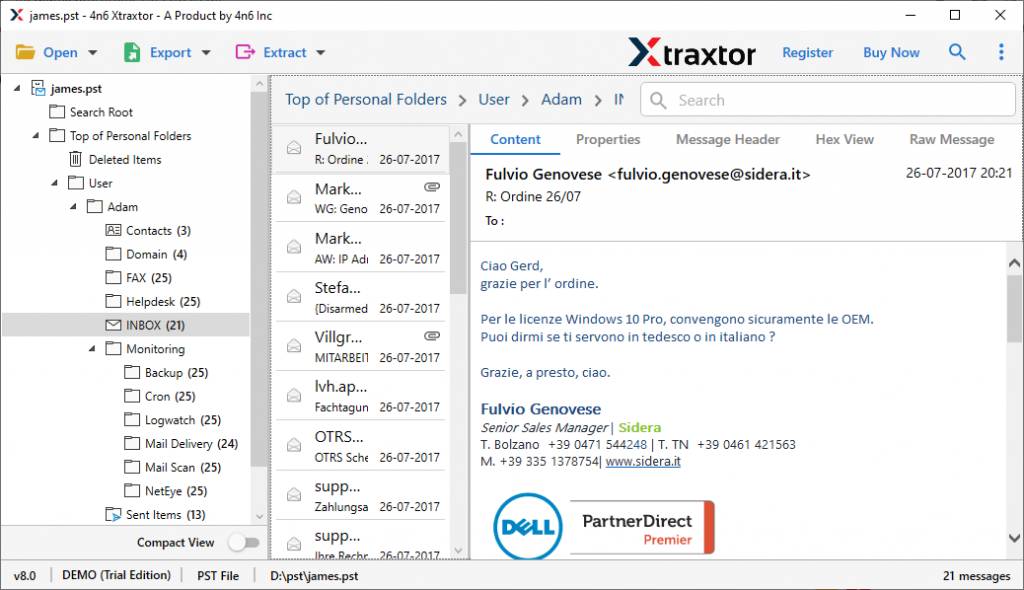
Step 5. After that, go to the Export option and choose the EML file option.
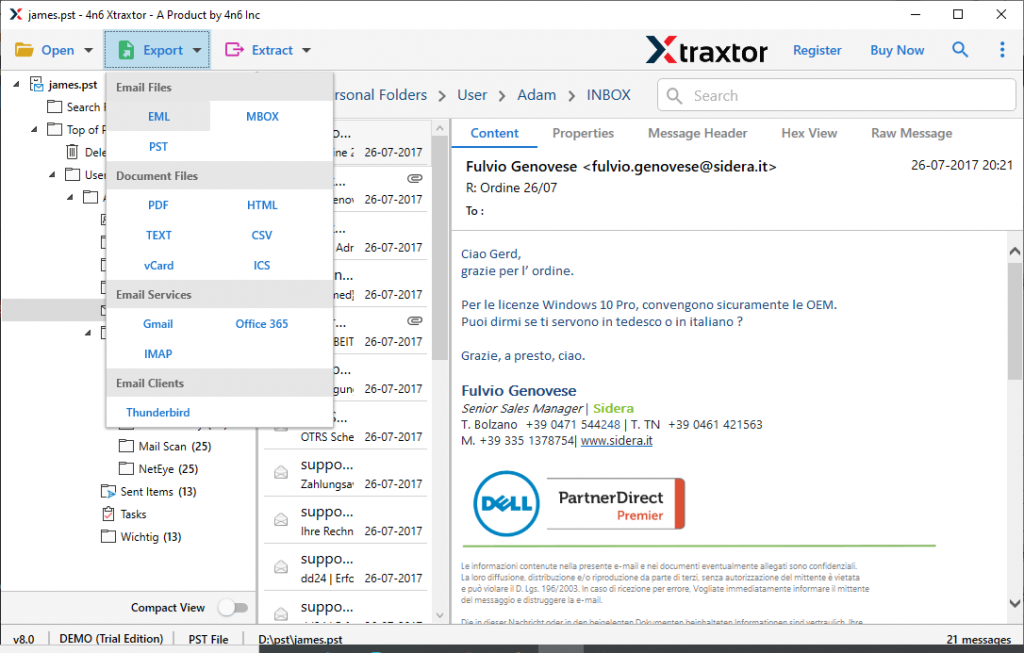
Step 6. After that, browse the targeted location and then click on the Save button at the top right corner.

Done! Here you export PST to EML files in a few simple clicks. Additionally, you can also convert PST to HTML and other file formats.
Benefits of Using PST to EML Converter Tool
This converting tool has various advance qualities that make the conversion process efficient. Some of them mention here –
- Support All Outlook Versions
PST converter is designed in such a way that it can support Outlook 2019, 2016, 2013, and other previous versions. It will convert.pst files of all versions without facing any glitches. - Export Calendar and Contact Information
With this tool, you can easily save your calendar and contact details in their standard formats. If a user wants to save only calendar data then they can convert PST to ICS format. Along with that, to export contact details you can convert PST to vCard format and save it at the desired location for further use. - Information Extraction
Using this smart tool, you can easily extract multiple information from email files. You can retrieve email attachments, email addresses, phone numbers, contact photos, associated email addresses & phone numbers in individual files. - Advance Filter Options
When you import PST to EML with attachments using PST Converter, you can transfer selective emails as well. This converter provides many filters that prevent you from converting unwanted emails. - Multiple File saving options
This tool not only export PST to EML, but also convert PST to MBOX, PDF, HTML, CSV, and other file formats also. This tool export email files with attachments and without data loss. - Email Migration: USing this tool you can also migrate emails from PST file to different email accounts. Use the tool and import PST to Office 365 and many other webmail accounts.
Conclusion
PST file conversion is required to access email files into different email clients. You can choose any of the above-given methods for the conversion process depending on your purpose. For a quick and easy result, it is recommended to use the automated tool. PST Converter provides outstanding solutions to convert PST to EML in an easy way.
Frequently Asked Questions
Question 1. Is it possible to export large PST file into EML in a single attempt?
Answer. Yes, with the help of this converter you can transfer large .pst files to .eml with attachments without facing any errors.
Question 2. I have large PST files of 3 GB size. Now I want to export them into .eml Is it possible?
Answer. Yes, this software converts large PST files into EML without data loss.
Question 3. Can I export some selective emails from the Outlook email file? Is this software help me with this conversion?
Answer. Yes, this smart tool provides an Advance filter option to convert selective emails.
Question 4. I want to save PST emails in an excel format. How it is possible?
Answer. Use this tool and convert PST to CSV format and then access this file on any application that supports excel format.
