Blog Insight: Most users are looking for a way to import Google Takeout to Gmail. Because around 1.8 billion people use Gmail privately and professionally. Do you know how to do that? If not then don’t worry. Here in this article, we will offer a best reliable solution to export Gmail archive file to new account. Read the full article and at the end you will be able to restore the Google Takeout data to a new Gmail account.
We already know that Google Takeout is a service provided by Google Inc. to download all the email data in a zip file which can be downloaded easily. After extracting this archive file user get an MBOX file that contains all mailbox data. In this process, you can easily save Gmail data on a local drive.
Before we learn the method to import Google Takeout to Gmail account, we must know the reasons behind this import process.
Reasons to Export Gmail Archive to New Account
Let’s understand the basics that drive users for the Google Takeout to Gmail import process. Why don’t we check these causes with some user queries?
In response to these queries, we came up with a secure and workable method that can help you to upload Gmail MBOX file into the new account. Let’s get to know what is that entity. There is no manual method to upload Google Takeout archive file to Gmail, so it is best to use a professional tool. One such tool is Google Takeout Converter, this software is specially designed to import Gmail archive to another email account. It is a powerful tool with a simple interface to move email data file of Google Takeout with accuracy. Additionally, this utility export Google Takeout to PDF, CSV and other file formats. If you don’t want to transfer your entire Google Takeout data, then you can select the email folders and import them into your Gmail account. If the user doesn’t have an archive file, then in next section is for them. Here we see how we can download the entire Gmail mailbox. Here are the step-by-step guides to archive Gmail emails in a .mbox file format. You are ready to import Google Takeout to Gmail after achieving mailbox data. After that follow the steps mentioned in the above section. Now the question is What will you get from this Google Takeout Converter? Let’s check out some features of this automated tool. In this blog post, we learn how to archive Gmail emails and a reliable method to import Google Takeout to Gmail account with complete mailbox data. You can use this solution and upload Google Takeout archive file to your Gmail account without facing any trouble. Question 1. In the past, I’ve downloaded my emails from a Gmail account using Google Takeout. This gave me a .mbox archive file. Is there a way I can upload this into another Gmail account? Question 2. Can I open emails from the Gmail MBOX file in Chrome? Question 3. Does this software keep the original folder structure of the Google Takeout folders? Question 4. Can I print Google Takeout emails in PDF format along with attachments? Answer. Yes, you can easily convert Google Takeout to PDF format with all the attachments intake.How to Import Google Takeout to Gmail Instantly?
Follow the instructions to Transfer Google Takeout to Gmail –
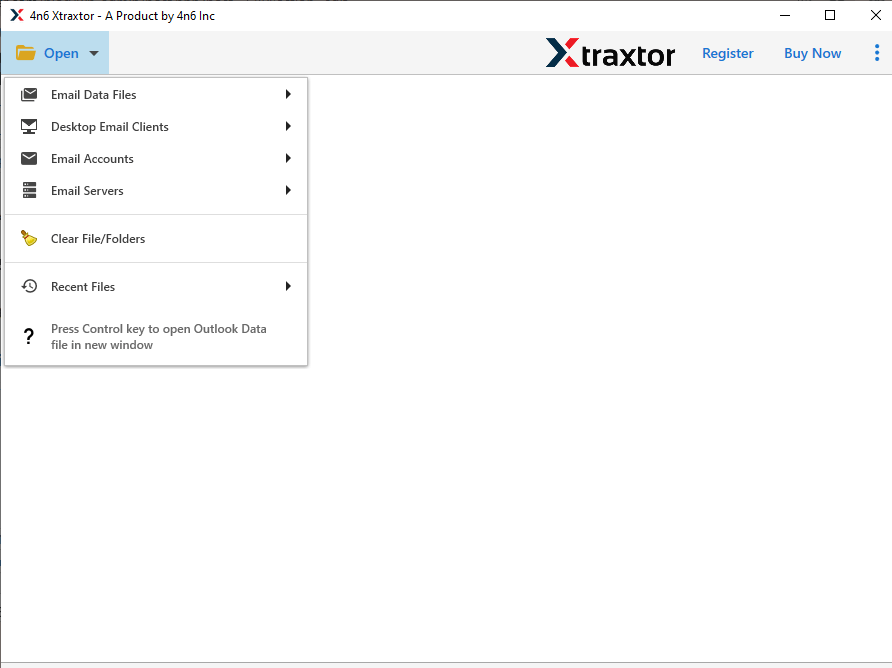
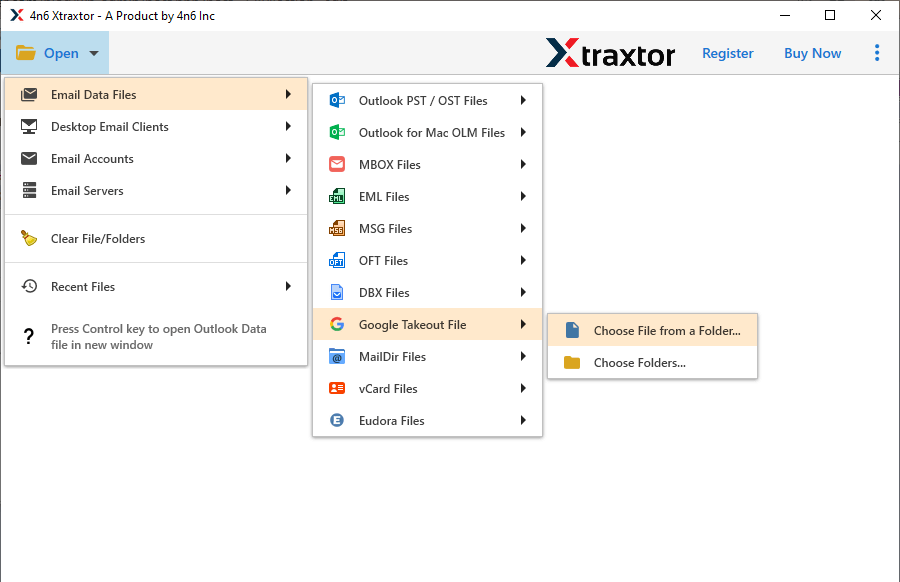


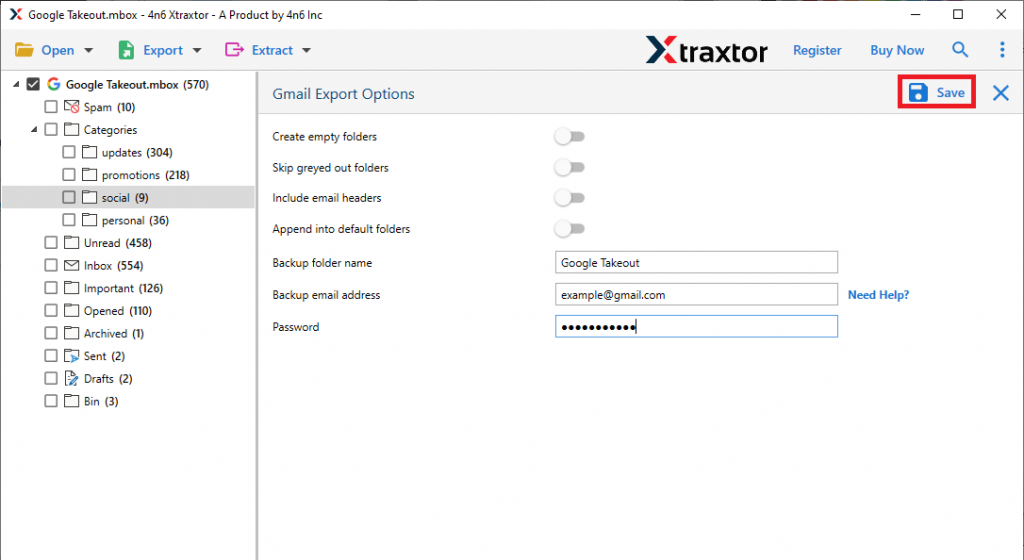
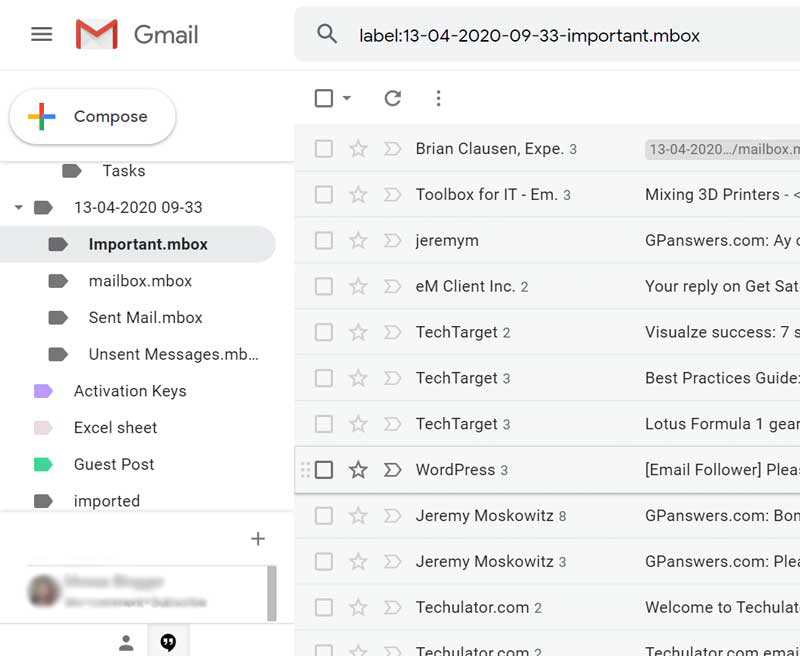
How to Download Gmail Emails Using Google Takeout Service?


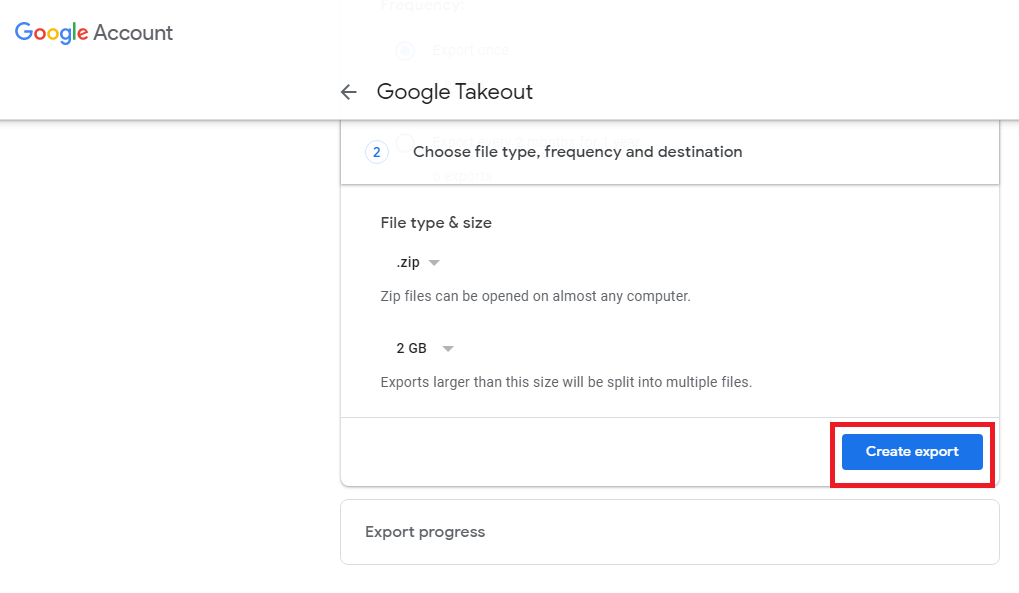

Benefits of Using Professional Tool
Final Words
Frequently Asked Questions
Answer. Yes, with the help of this tool, you can easily restore your Google Takeout data to your new Gmail account without losing any single bit of data.
Answer. Yes, you can access mailbox emails on any browser, for that you have to convert Google Takeout to HTML format. This tool also saves attachments along with emails.
Answer. Yes, his utility makes sure to maintain email folder or sub-folder hierarchy and structure.
