Summary: Looking for a reliable solution to convert Google Takeout to PST, then this write-up is for you. Here we will learn the best method to perform this conversion process. So stay with us till the end.
If you have been using Gmail for your business purpose for a long time, then it is necessary having backup your mailbox data.
To archive your Gmail mailbox data, it is best to use the Google Takeout service provided by Google itself.
Let’s take a look at what this takeout service is all about and how to use it in the upcoming section. So be patient and move step by step for the best result.
Overview of Google Takeout
Google Takeout is a service provided by Google for saving Gmail account data or information from all Google accounts. It downloads data from Gmail, YouTube, etc to their system. It only requires some simple steps to perform this task.
Are you ready to use Google Takeout to archive your Gmail Data? Great! Let’s start with the steps to download Gmail emails.
Methods to Convert Google Takeout to PST
As we already learn Google Takeout archives Gmail Mailbox data in .mbox format. To convert this file in PST format, firstly we need to create the archive of mailbox data after that we can perform the conversion. This Gmail Takeout to PST can be performed in two parts. So let’s begin with.
Note: If you already have the Google Takeout file, then you can directly proceed to Method 2.
How to Download Gmail Email Using Google Takeout?
Let’s check the step-by-step process to download Gmail emails in MBOX format.
- Login Gmail account that needed to be achieved and after that move to https://takeout.google.com/
- A new interface will open, then under Select Data to Include click on Deselect all and choose the Mail option.
(Note: We select Gmail email to download, you can select from given options as per your need)

- Then choose the Delivery method from the given list and also choose file type and size. After that click on Create Export
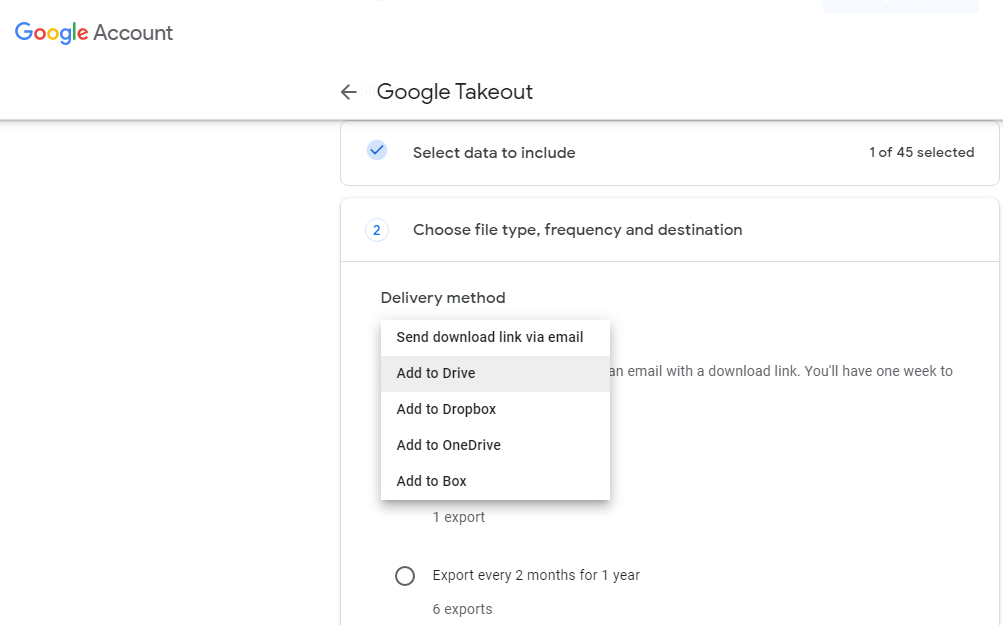
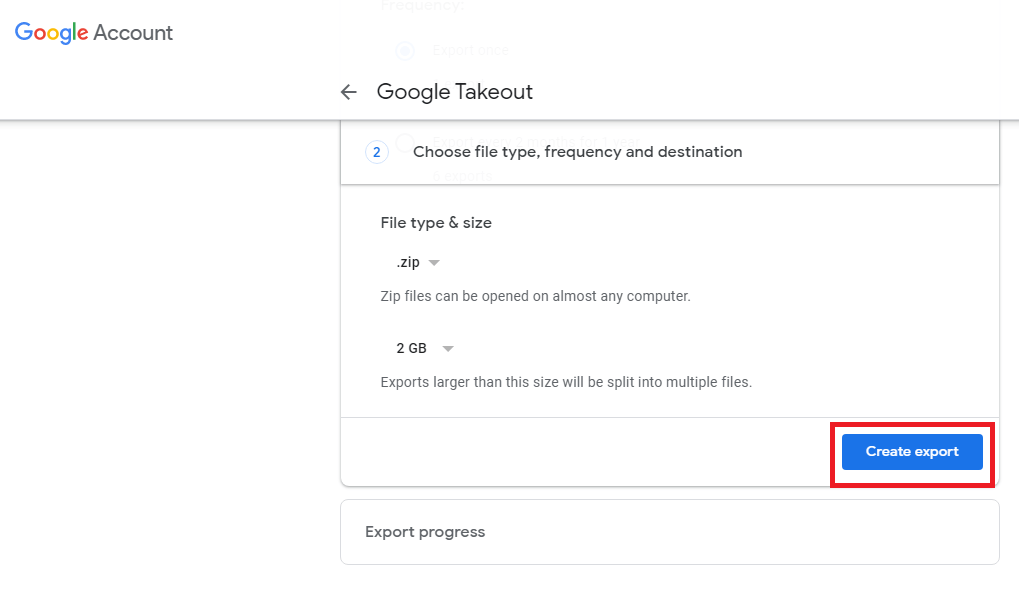
- After performing above mention steps, the archiving process will start.

- Later at the new window click on the Download button or check your mails and download the archive file.
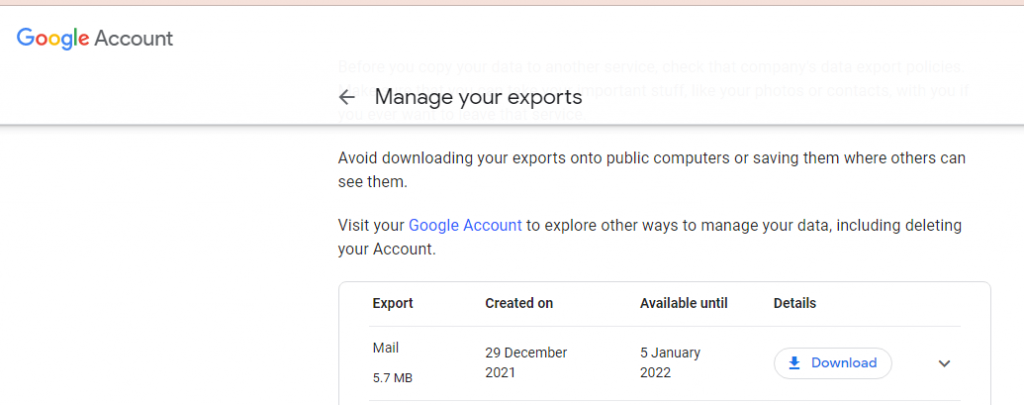

Here using the Google Takeout service, you successfully archive your Gmail account emails. Now you can extract this Zip file and you will get a .mbox file.
Now the part comes where we convert Google Takeout to PST format so that it can be imported in Outlook 2019, 2016, 2013, and other previous versions. So let’s move further and export Google Takeout file to Outlook PST.
How to Convert Gmail MBOX File into Outlook PST?
There is no denying that Google Takeout to PST conversion is a tricky process. So to perform this task it is best to rely on Experts Software.
However, there are many tools out there, but you need to be smart about your approach and use a service that values your needs.
Over the given period of time, I found some automated tools, that are efficient enough to convert Google Takeout to PST in no time.
Google Takeout Converter, is a one-in-all utility that not only export Takeout to PST also save emails from Gmail MBOX file to EML, PDF, CSV, HTML, TEXT, and other file formats. Along with that, you can also export multiple Gmail takeout files into PST format without losing a single bit of data.
In the next section, I have included a brief guide about the working of this software.
Simple steps to export Google Takeout to PST format –
- Install and launch this tool on your system.
- Click on the Open drop-down button to select the email data file.
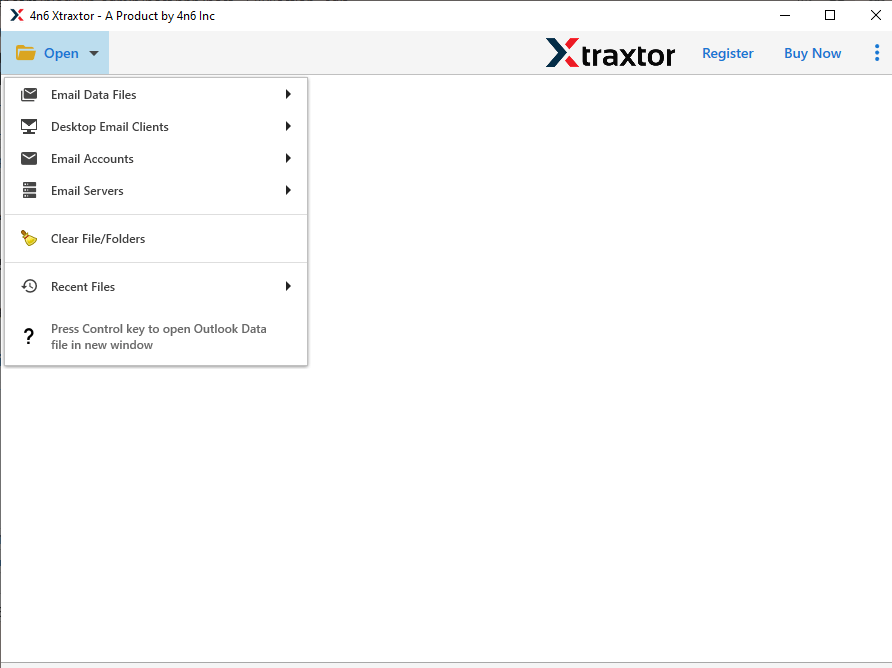
- After that, Select Email Data File >> Select Google Takeout File >> Select File or Folder.

- This tool scans your selected .mbox file and previews emails on its interface before conversion.

- Step 5. Here, click on the Export button and choose PST format.

- At last, decide the targeted location to save the .pst file and click on the Save button.
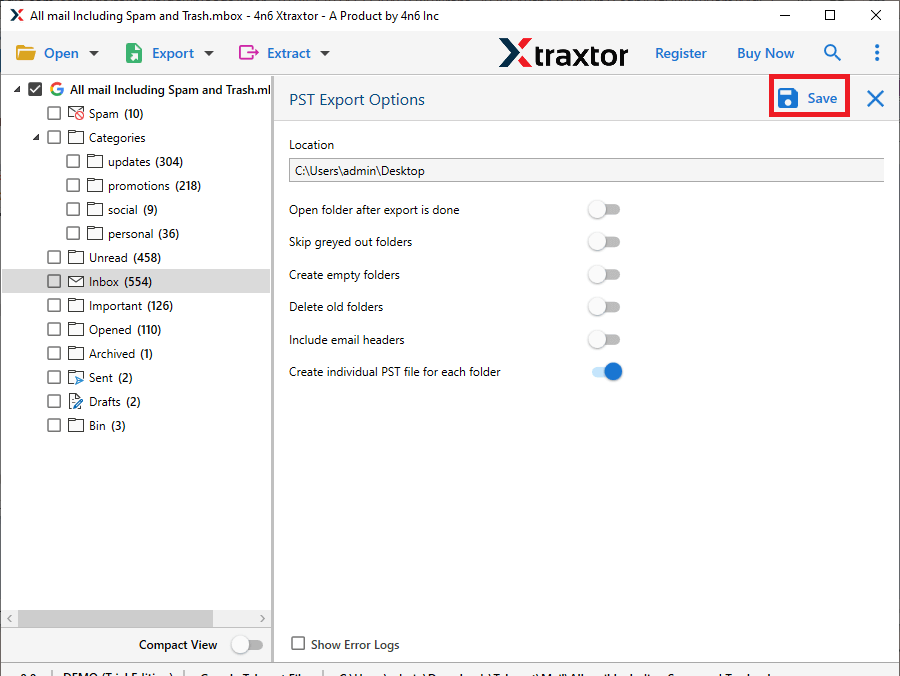
Here is the complete process to convert Google Takeout to PST format without any data loss. To confirm user can check at the location and search the .pst file. After that, you can import this file into the Outlook interface.
Why Google Takeout to PST Converter
This automated tool has capabilities that are powerful on its own, with features like;
- Selective Email Conversion
With this email converter, users can perform selective conversion. Users can export only important Gmail backup files to PST by using the email filters of this software. Various filter options are name, subject, from/to, cc, bcc, date range, etc. - Different saving option
In this tool, there are multiple formats to save Gmail MBOX files. Users not only export this archive file to PST but also convert Google Takeout to CSV, PDF, HTML, EML, and other formats. - Batch Convert Google Takeout File
This converter is smart enough to export Gmail MBOX files in bulk without any data loss. There will be no glitch while saving multiple Gmail archive files as Outlook PST file with all attachments. - Extract Information
While using this utility users can save particular information from an email data file in simple text format. It helps to extract email addresses, phone numbers, attachments and associated email addresses and phone numbers. - Transfer Google Mailbox Archive File to New Account
With the help of this tool, you can also import Google takeout to Gmail account in a few single clicks. In addition to that, you can also export the Gmail MBOX file to Office 365, Thunderbird, Opera Mail, Eudora Mail, and other email clients and servers in a single attempt that too without data loss.
Conclusion
This software is an amazing tool to perform the conversion process in a precise manner. In this post, we’ve gone through the way to create a Gmail archive using the Google Takeout service and then export Gmail MBOX to PST format with a step-by-step guide.
Convert Gmail MBOX to PST of your own using the trial version of this software and see the positive results yourself.
Frequently Asked Questions
Question 1. Can I use this tool to save Gmail Takeout file data in PDF format?
Answer. Yes, you can use this tool and convert Google Takeout to PDF format with ease.
Question 2. Can I install and run this tool on my Windows 10 OS?
Answer. Yes, you can use this tool on any Windows OS version without any issues.
