How to Convert Google Takeout to PDF with attachments format in Windows Operating System? Is this the question you are looking for? If so then you have come to the right place.
What is this article comprises of
Gmail is one of the most widely used email services on both a corporate and personal level. It has various options like sending/receiving emails, creating events, keeping journals, etc.
However, these best features don’t help much if you don’t archive your email account information. If at any point your email account is crashed or hacked, you will lose all of your important data.
For this reason, it is essential to archive Gmail account emails.
Now the question arises in what situations it is necessary to backup emails. Let’s see the reasons that cause Google Takeout to PDF conversion.
Why Convert Google Takeout to PDF Format?
As we already know, Google Takeout downloads Gmail emails in a zip file that can later be extracted as a .mbox file. However, there is a certain limitation with this file format, this is the main reason why users choose a .pdf format. Some of them are;
- MBOX can only be accessed in the application that supports this file format, while the PDF file format can be opened in any application.
- PDF files can be protected by entering a password, but the MBOX format does not have this option.
- PDF is the only file format that can be accepted as legal evidence in legal proceedings.
- Along with this, the .pdf file can be transferred to another system via the Internet. But .mbox is in the non-transferable file.
How to Export Google Takeout Data in PDF File?
As there is no official option to export Gmail Takeout to PDF, it is highly recommended that you use a third-party solution for this operation. However, it is a difficult task to find the most suitable method to safely save all mailbox emails in PDF format. To save you all this tedious work, we present you with an automated software named Google Takeout Converter that meets all your criteria.
This tool supports MBOX files from Google Takeout as well as other email clients that support this format. Not only does it provide a function to convert Google Takeout to PDF with attachments, but it also import Google Takeout to Gmail, Office 365, and other email clients.
Follow the given steps to convert emails from Google Takeout to PDF file –
- Install and run Google Takeout Converter tool on your Windows OS.
- Click on the Open button to choose the mail data file.
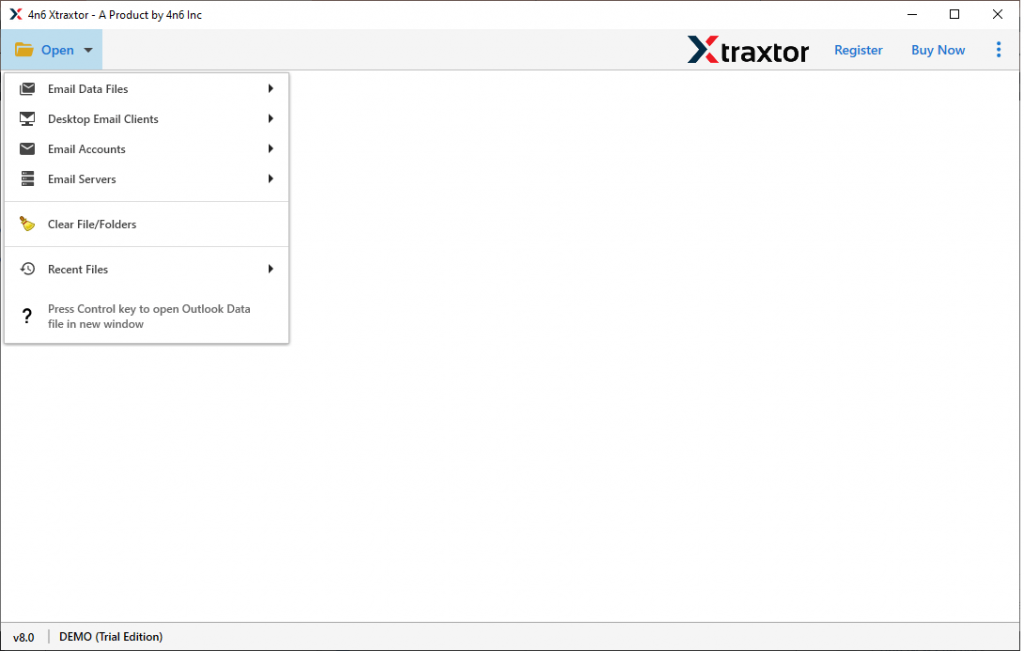
- Here, Select Email Data File >> Select Google Takeout File >> Select File or Folder.

- After adding the .mbox file, this tool scans your file and shows all emails to read before conversion.

- Now click on the Export button, and choose PDF format.

- At last, browse the saving location and hit on Save button to start the conversion.
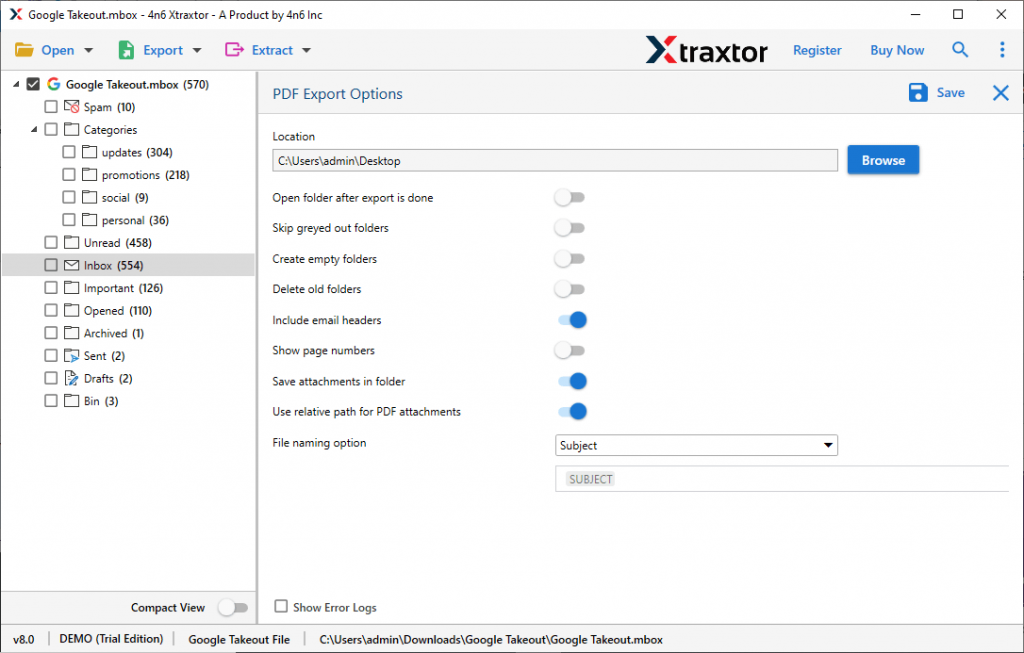
Here you successfully convert Google Takeout to PDF with attachments with complete email data. Now you can access your Gmail emails on any application as well as transfer this file.
How Google Takeout Archive Gmail Emails
Follow the below steps to download all Gmail emails using this backup service provided by Google.
- Enter Gmail login details to open your email account.
- Open a new window and go to the Google Takeout home page.
- After that, it asks you to select data to include. First, click on Deselect All and choose the Mail option.
- Here choose the delivery method as “Send download link via emails” and also select file size and type.
- Now, here click on “Create Export” to start the process.
- > At last, go to your Gmail Inbox and search for a mail from Google Takeout. Open it and click on “Download your files” to archive your Gmail emails.
Outstanding Features of Google Takeout to PDF Converter
-
-
- Different file format
While using this tool, the user can save the Gmail MBOX file to PDF, but this tool also converts Google Takeout to PST, HTML, CSV, and other file formats. Most importantly, all of these saving options are available in a single interface. Thus the user does not need to find another tool for other conversions as this tool is capable of doing that. - Export the Google Takeout file to the cloud
This Google tAkeout to PDF Converter can easily export a Gmail archive (.mbox) file to a web-based email account without losing a single bit of data. This tool can transfer mailbox data files directly to Thunderbird, Office 365, Outlook, and other email clients in a single attempt. - Extract information
With this Google Takeout to PDF converter, the user can easily save Ceratin information from the mailbox file. This tool allows the user to extract email addresses, phone numbers, attachments, related email addresses, and phone numbers from the Google Takeout file into a separate text file. - Email filter option
This tool offers an advanced email filter to help the user avoid unwanted email conversions. Users can choose from a date range, from, subject, etc files and convert selective emails from the entire mailbox data file.
Conclusion
In this write up we cover the method to convert Google Takeout to PDF with attachments, and also know the reasons for this conversion. Along with it we also know how to download Gmail emails using Google Takeout services. Now using the above-mentioned methods you can also perform the conversion process and archive Gmail emails and also export Google Takeout to PDF with attachments without losing any data.
- Different file format
-
