Summary: It is possible to export Google archive data in any file format. In this article, we are going to discuss one such process where we convert Google Takeout to CSV format.
A survey said that Gmail remains the most popular email platform with over 1.8 billion users worldwide. Therefore it is obvious that users intend to archive their important Gmail emails.
To download Gmail emails, there is an official method named Google Takeout. This email backup service saves your emails as well as all the account data that is created on Google. It can store email messages, contacts, attachments, calendars, and other data in a zip file, later it can be extracted on the system in MBOX format.
How to convert Google Takeout to CSV file? Well, there is no manual way to save Google Takeout data in a CSV file. Therefore, to complete the converting process, you will need secure and efficient software.
Why Choose CSV Format?
CSV or Comma Separated Value is a plain text file that contains data separated by a comma. Each line in a .csv file is a new record from the set of records contained in the file. This file is created when the user needs to transfer data from one system to another. Since almost all applications support this file format, it will be easy to export this file. Almost all spreadsheet applications such as Microsoft Excel, Google Sheets, and Office Cal can import CSV without much effort. Some benefits of using CSV file;
- It is easy to read on any spreadsheet application
- CSV can be manipulated due to its simple formatting
- Easily store unlimited data in a proper structure.
- Due to its limited file size is easy to save.
If the user has a Gmail archive file then process to the section where the method to convert Gmail Takeout to Excel is mentioned. If not, then read the next blog segment.
How Google Takeout Works and Download Mails?
As we already mentioned this service helps to archive Gmail mailbox data. So in this section, we discuss who users can download emails from their Gmail account. To know that, read mentioned steps.
- To start with, log in to your Gmail account to download emails. After that open a new window and search Google Takeout official page or click on https://takeout.google.com/.
- After that, a window appears where the “Select data to include ” section click on “Deselect All” and choose the Mail option.

- Then select the Deliver Method as “Send download link via email” and file type and size.

- Later, click on Create Export to start the process of archiving Gmail emails.

- Finally, go to your Gmail account, you receive an email that contains the link to your archive file. Click on the link to download your Gmail archive file.
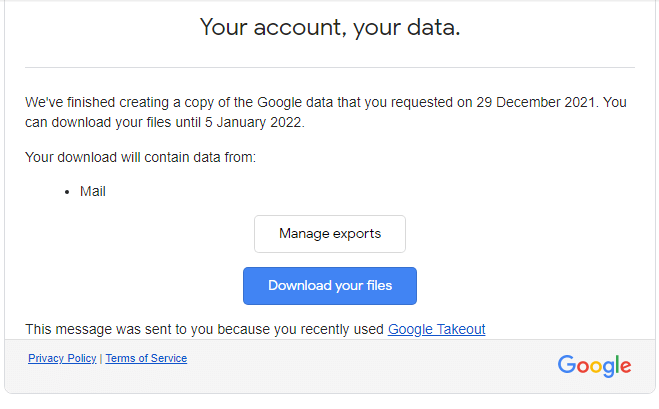
- You receive a zip file, extract that file. After extracting it you will receive a .mbox file.

Here you get a mailbox backup file, now you can easily convert the Gmail Takeout file to Excel format. To do that, read the next section of this blog.
How to Convert Google Takeout to CSV or Excel Format?
Using Automated software to make your job easy is not a new thing. In fact, there are thousands of software present on the internet.
However, which tool provides the best and most accurate result is a big question. We searched for the answer to this query and came across some reliable solutions.
One such tool is Google Takeout Converter. This tool offers multiple file-saving options, email filters, extract information, export data files to web-based servers, and many more. To know more use this tool and increase your chance to convert Google Takeout to CSV with the right accuracy and security.
Follow the given instructions and export emails from Google Takeout file to CVS file –
- Download and run this tool on your Windows OS.
- Click on the Open option to choose the email file.

- Now, Select Email Data File >> Select Google Takeout File >> Select files or folder.

- This tool scans the email file and shows all the emails in its interface.

- After that, click on Export and choose CSV format.

- At last, browse the saving location and click on the Save button.
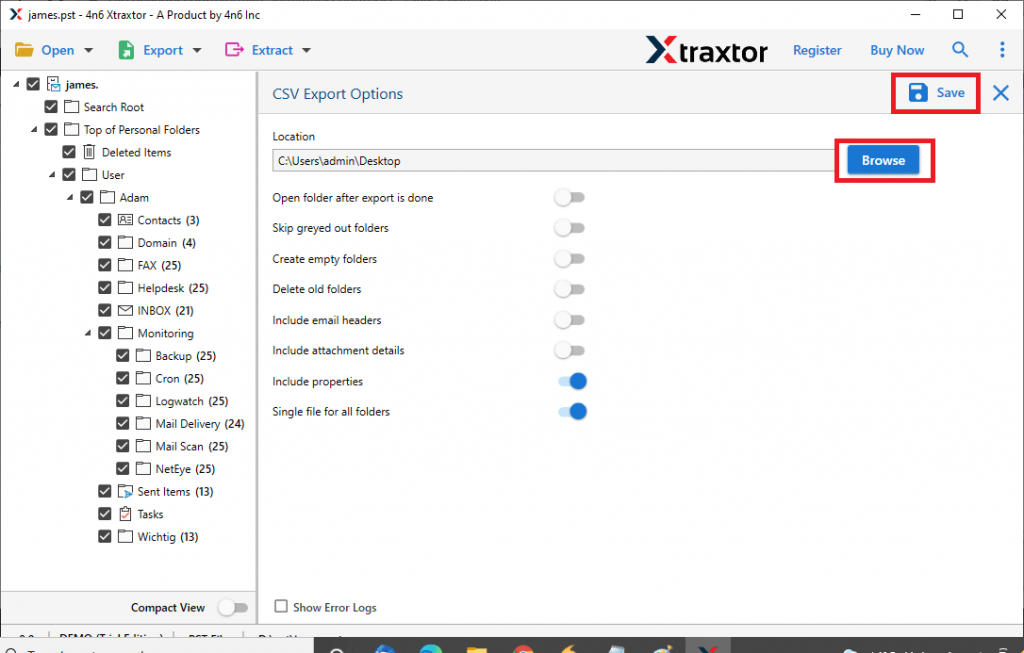
Here you convert Google Takeout to CSV format using this expert solution. Now you can access this file on any spreadsheet application as well as on any text editor. This software has amazing characteristics that can’t be ignored. Some of them are mentioned in the next section.
Benefits of Using Google Takeout Converter
This software is enriched with some qualities that distinguish it from others, such as;
- Various File Saving Options
When users want to transfer email files from one format to another, this tool offers multiple file formats in one single interface. Using this tool users can convert Google Takeout to PST, MBOX, PDF, HTML, and many other formats. - Email Filter Option
If a user wants to export only selective emails then this software provides an advance email filter. Using this filter, you can transfer emails from a particular date range, subject, to, from, and many other options available. - Extract Information
With the help of this tool, users can save email addresses, attachments, phone numbers and associated email addresses and phone numbers. Above that, all information will be saved in a separate text file. - Export Gmail Takeout to Cloud
This tool also exports archive files to web-based email servers without losing a single bit of data. Using this tool you can import Google Takeout to Gmail, Office 365, Yahoo, Zoho, and many other email accounts.
Conclusion
In this blog, we mention software that is powerful enough to export Google Takeout to Excel with complete attachments. You can try the demo version of this utility and do the conversion process yourself.
Before using this tool make sure to download your Gmail emails, as we already mention to do this process. After that, you can easily use this software.
