Outlook is a widely used email client and most users asked how to export their Outlook emails to .pst format. However, the user is unaware of the method to convert Outlook emails to PST. To help you, we are going to collect some of the most popular methods to transfer all Outlook emails in PST format.
Hello, I’ve been using Outlook for the last 2 years and there are a lot of emails in my mailbox. Now I want to save all these emails in .pst format. Is there any method to batch convert Outlook emails to PST format without data loss?
Are you also looking for a method to export Outlook mailbox data into PST format? If yes, then here is the complete solution to export emails from Outlook to PST format. Stay tuned and read this article to the end.
Methods to Convert Outlook Email to PST
There are multiple methods to perform this conversion process, among them we are going to mention two workable and efficient methods here.
How to Export Emails from Outlook to PST Effortlessly?
The most trusted approach to transfer all Outlook emails to PST is the Outlook Converter tool. This software can export all emails from multiple Outlook accounts along with attachments. Users can also perform the selective email conversion by applying the email filter option provided by this application.
Additionally, using this tool you can export Outlook emails to PDF, EML and many other file formats. There are various filters that help in selective email export. Moreover, this tool compatible with Outlook 2021, 2019 and all other versions.
Follow the given instructions and convert Outlook emails to PST format –
- Install and run SysConverter for Outlook on your system.
- Click on the Open option to start the process.
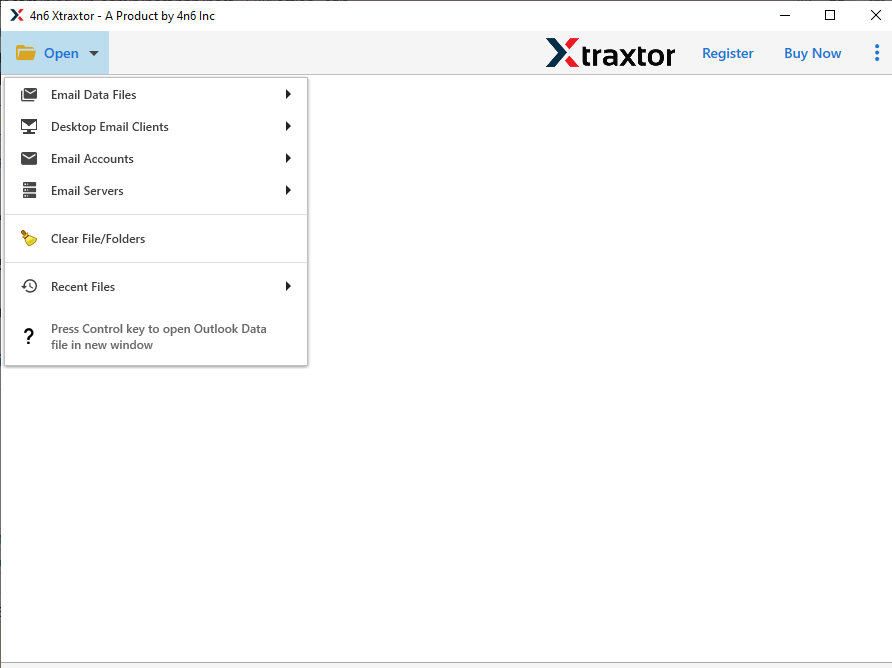
- Select Desktop Email Client >> Outlook Account >> Open Account.

- This software scans your mailbox and after that previews them on its interface.

- After that click on the Export option and select PST format from the given list.

- At last, browse the saving location and hit the Save button. >
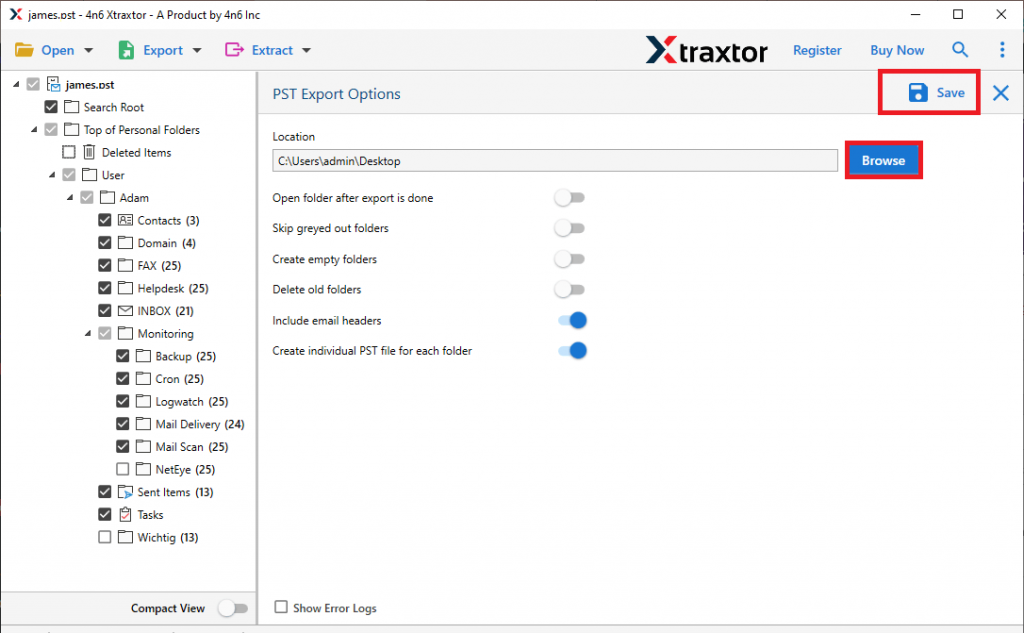
Here is the complete Outlook to PST conversion process via the automated tool. However, there is also a manual method that can export Outlook emails to PST. That approach we are going to discuss in the next section.
How to Convert Outlook Emails to PST Through MS Outlook?
To perform this operation Outlook must be there in your system. If it is not, then install it on your Windows OS. After that follow the below-mentioned steps.
- In the Outlook interface, click on the File option present on the menu bar.
- After that, Open & Import >> Import/Export.

- Here choose the action to perform and click on Export to a File.

- Then create a file type as Outlook Data File (.pst) and click on the Next button.
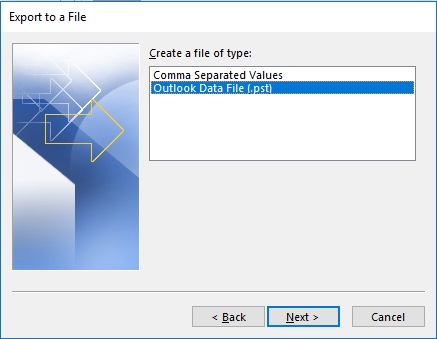
- Select the folder you want to export (here click on the Inbox check box).

- Browse the location to save the .pst file and click on the Finish button.
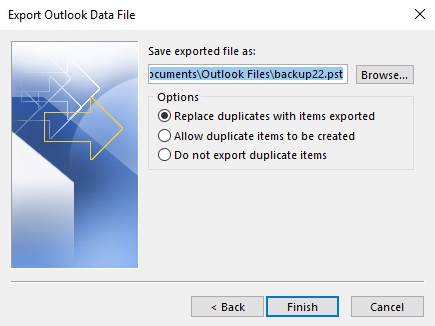
- After clicking on the Finish button, a small dialogue box will appear that has an option to put a password on the Outlook data file. It depends on the user follow this step or not.

When to Use Outlook to PST Converter?
Here we mention two different methods to convert Outlook emails to PST format. Users can choose the manual method, but this method only exports a limited amount of emails. There may be some situations where this manual method doesn’t work. Those situations may be;
- Export Bulk Outlook Emails: If you are using Outlook for a long time and have lots of emails to export, then this tool is helpful to you. Using this utility you can convert unlimited Outlook emails to PST format without any data loss. Along with it, you can export Outlook emails to .pst format in bulk without facing any glitches.
- Selective Email Conversion: Using this tool users can convert only needed emails from particular fields. There is no need to export entire mailbox data if you need only selective emails to export. In that case, you can use the email filter provided by this tool. There are various options to choose such as date range, to, from, subject, etc. Along with that, you can select which Outlook feature you want to export like calendar, contacts, journals, tasks, and many more.
- Extract Information: This utility offers you an option to extract certain information from Outlook emails. Users can save email addresses, phone numbers, attachments, and associated email addresses and phone numbers. Importantly, all information will be exported in a separate text file and saved in your selected location.
- Other Saving Option: If users wish to save their Outlook emails in different file formats other than .pst, then they can do it with this tool. Users can convert Outlook emails to MBOX, PDF, HTML, CSV, and other file formats. Supervise all these file saving options will be present in a single interface, you don’t need to find another tool.
- Export Outlook Emails to Cloud: This advanced programmed application can also transfer Outlook emails to cloud-based email servers with attachments. This tool gives an option to export Outlook emails to Gmail, Office 365, Thunderbird, Yahoo, and all other web-based email servers with ease.
Conclusion
No matter what reason you need to convert Outlook emails to PST format. I hope that this blog can be of use to you. Here we are discussing two workable solutions to export Outlook emails along with complete email data. You can choose any method that suits your needs and export emails from Outlook to PST format.
