This blog will guide you to easily convert OSt file to PST with complete data. If you have an OST file that you want to access on other systems, then in this blog we will discuss the secure way to do that. Read the complete post and convert OST to PST without Outlook or with it. Let’s process and know all the solutions in detail.
How to Convert OST to PST with Outlook?
Since OST is the offline data file that saves all Outlook data. Thus all the emails present in OST will be in your Outlook interface. Therefore you can easily convert OST emails to PST manually using the archiving option. However, if you are trying to access the orphan OST file that you receive, then this method will not work. Follow the instructions –
1. Open your Outlook application and click on the File tab.
2. Then, go to Options and select the Advance option.
3. Click on AutoArchive settings.

4. A pop-up window will appear, select the required fields.

5. At last, click on the Ok button to complete the conversion process.
Done here you export OST to PST with Outlook. However, this tool only works if you are trying to export emails from the OST file created by the same profile. If you try to convert orphan file, then ypu need a automated OST to PST Converter tool.
How to Export Emails from OST to PST File?
Download the OST Converter tool and effortlessly convert OST file data to PST in a few simple clicks. The software is efficient enough to convert orphan, corrupted or damaged OST file into a healthy PST with ease. There will be no data loss while converting OST file data to PST format. There is no limitation on file size while, you can export large size OST file without any hassle.
Steps to Convert OST to PST without Outlook
- Download and open SysConverter for OST on your system.
- Now Select Open >>Email Data File >> Select Outlook OST file >> Select file from folder.

- This tool shows a preview of all emails in the OST file.
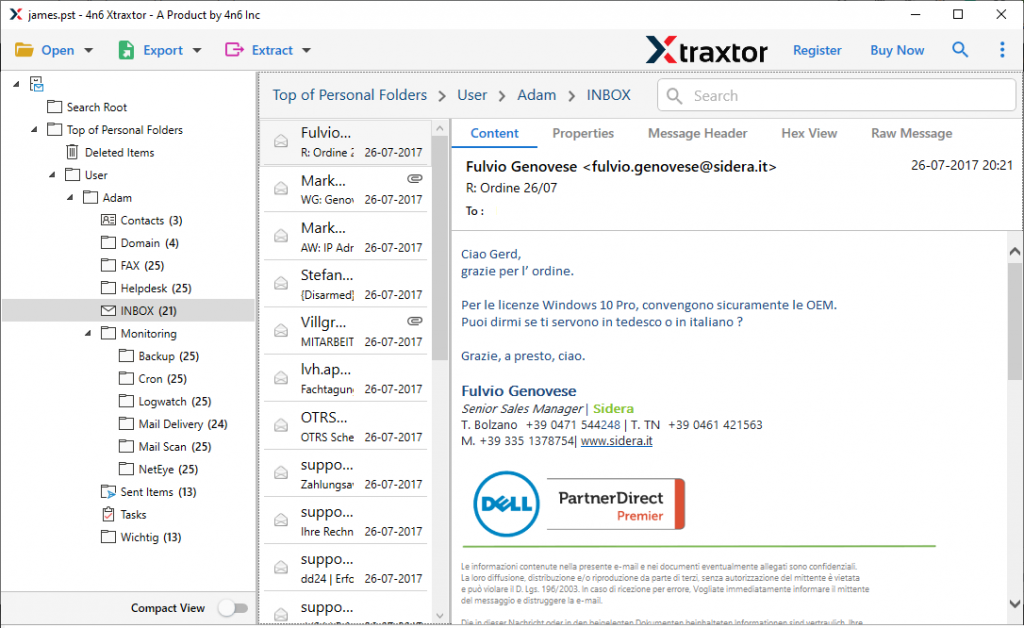
- In this step navigate your cursor to the Export drop-down option and select PST format.

- Here you can select the email folder that is important and needs to convert into a PTS file.
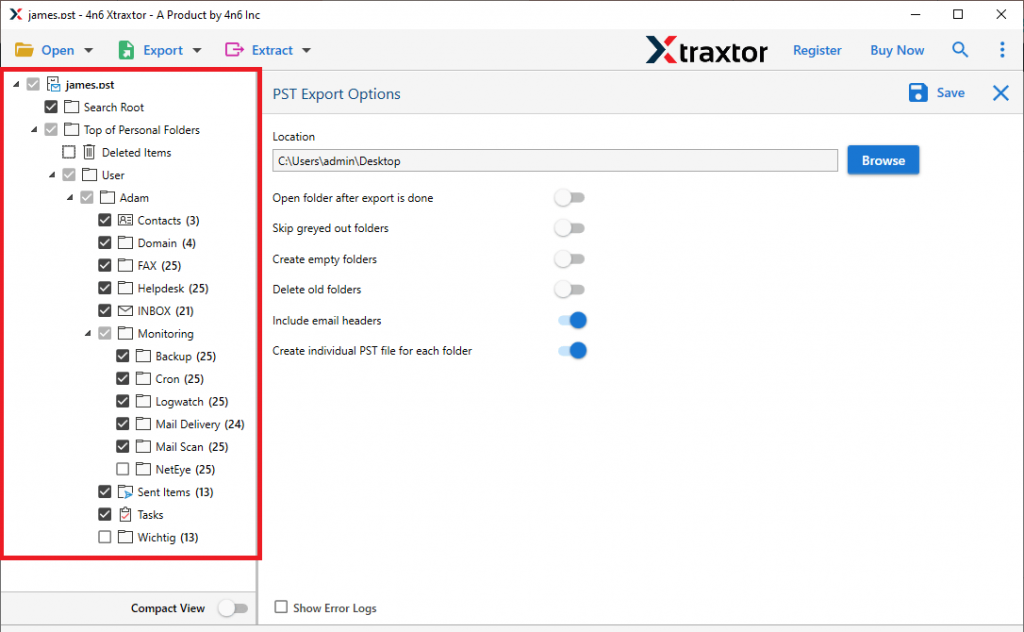
- After following the steps above, browse the destination location and click the Save button.

Here you successfully convert OST to PST without Outlook in a few simple steps. Users can find the converted file at the selected saving location. This software has some quite outstanding features that make it unique, some of them are mentioned in the next section.
Remarkable Features of OST to PST Converter
- Export Large OST File
This tool efficiently transfers large Outlook OST files in a single attempt. Using this software anyone can convert OST to PST without worrying about the size of their OST file. Along with that, this software also converts orphan, damaged, encrypted or password-protected OST file without any hassle. - Advance Filter option
This software has a built-in email filter that helps users to convert selected emails from OST files according to their needs. Users can select from multiple email categories such as emails, calendars, journals, tasks, attachments, etc and avoid unwanted conversions. Additionally, you can also apply filters – to, from, cc, bcc, name, subject, date, time, property id, and many more. - Numerous File Saving options>
One of the most amazing features of this tool is that it offers multiple options for saving files in a single interface. Users can convert OST to PST easily, as well as convert OST to CSV, MBOX, PDF, HTML, ICS, and other file formats in one place. - Transfer OST file to Cloud
With the help of this utility, you can smoothly transfer your email files into cloud-based servers without changing email properties. Users can easily import OST to Yahoo, Office 365, Yandex, Zoho, Thunderbird, Gmail, and other email clients and servers. - Extract Email Information
This tool has another option that helps to extract information from emails in a separate file. Users choose from the given lists such as email addresses, phone numbers, attachments, contact photos, associated email addresses and phone numbers. If you want to extract attachments from OST file, then you can use the extract option of this utility. - Export Contacts and Calendar Data From OST File
With this OST to PST Converter, users can also save contacts and calendar information in their standard format. It convert OST to vCard format which is the standard format to save contact data. Along with that, you can also save calendar data and convert OST to ICS format. - Selective Email Conversion
If you have multiple email folders in your mailbox, then you can use the selective conversion feature of this tool. After loading the OST file into this tool you can select the folders that are important and you want to convert them into PST format. - Windows-Based Utility:
The software is designed with such an algorithm that it works on all Windows OS versions. You can install and run this utility on Windows 11, 10, 7, Vista, XP, and all other previous versions. It also support32 & 64-bits OS systems.
Conclusion
Here on this blog, we discuss various reasons to export OST to PST through different user queries. And also talk about an efficient and effective method to do the conversion process, namely OST Converter. We already discussed the simple operation of this tool with its features in the previous section. Lastly, I really recommend using a professional tool to trust your crucial data. Try the demo version of this software and convert OST to PST yourself.
Frequently Asked Question
Question 1. How do I convert ost to pst without Outlook client?
Answer. To export OST file to PST format, follow the given steps –
- Open the software and add the OST file.
- Here you can view your emails before converting them.
- Click on Export and choose PST.
- Browse the targeted location and hit on the Save button.
Done! Here complete the process in a few simple clicks.
Question 2. My Outlook can’t able to access an orphan OST file. Can anyone help me?
Answer. In order to access an orphan .ost file, you have to convert OST file to PST. After this conversion, you can easily read emails from the OST file.
Question 3. Can this software export large OST files?
Answer. Yes, this tool is capable enough to convert large .ost files into .pst and other file formats.
Question 4. I have 20 GB of data in my OST file. How much time does this tool take to convert OST emails to PST format with no data loss?
Answer. This tool easily export large-size data files within a few seconds. Above that, it also ensures maintaining data integrity.
Question 5. Does this tool save emails from OST file into PDF format?
Answer. Yes, with this tool you can easily convert OST to PDF format without altering the email structure.
Question 6. Can this tool convert OST files if Outlook is not connected to Exchange Server?
Answer. Yes, you do not need a connection to Exchange Server to use this OST file conversion tool.
Question 7. How do I import an OST file into Outlook 2019?
Answer. Using this tool you can easily transfer OST file data into Outlook all versions. If you want to know the detailed process, then read the above section of this article where the steps to convert OST to PST are mentioned.
Question 8. I have an OST file that I need to access in my Exchange Online account. Can this software help me with this?
Answer. Yes, the automated tool will effortlessly import OST to Exchange mailbox without any data loss.
Question 9. Can I use this tool on my Windows 11 OS version?
Answer. Yes, you can use the OST Converter tool on Windows 11, 10, 8, Vista and all other previous versions. Even it supports 32 and 64-bit systems.
