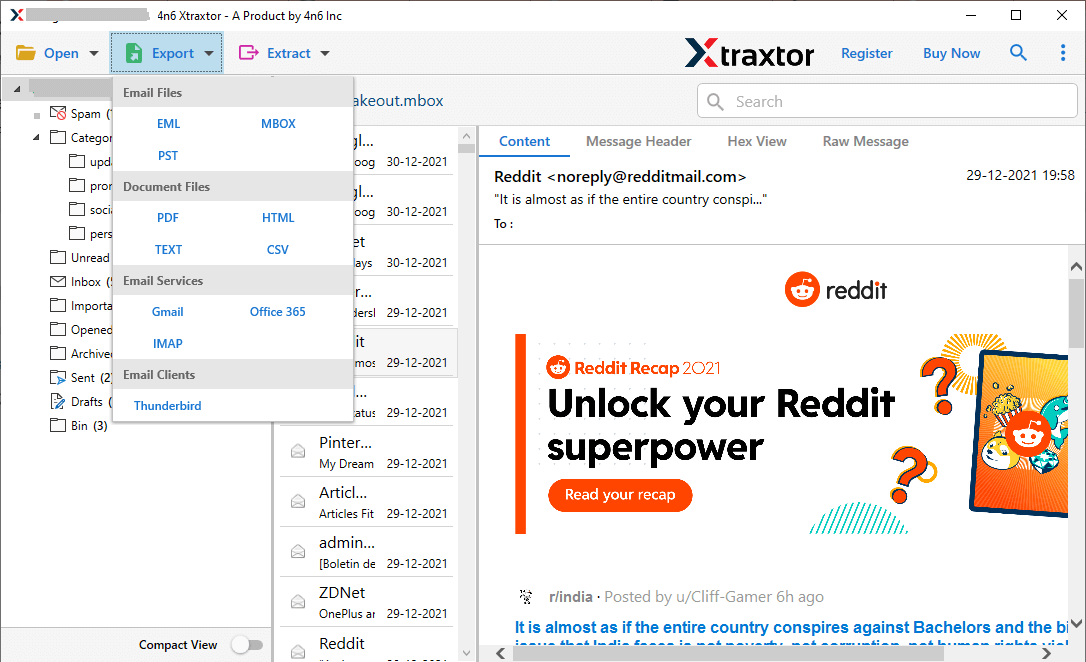eM Client Converter
Effortlessly Export Emails from eM Client into PST, MBOX, PDF, etc
- Batch convert eM client emails without losing a single bit of data
- Allow to Export mailbox emails to PDF, PST, MBOX, and other formats
- Preserve email metadata and key elements during the conversion process
- Convert eM Client emails into multiple file-formats in a single interface
- No restriction on exporting large size eM client email data file
- Extract email addresses, Phone Numbers, Attachments, etc from mailbox data
- Advance Filter option for selective eM Client email conversion with ease
- Convert emails from eM Clients account along with Attachments
- Multiple-choice to upload eM Clients emails in software interface to convert
- Free Preview option of mailbox data in different formats