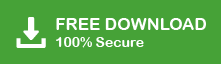This blog will answer the question of How to Import Mail from Gmail to Thunderbird. If you are among those who want to import Gmail to Thunderbird, then this blog is for you.
Importing Gmail emails to Thunderbird profile can be done manually as well as automatically. Here we will discuss two workable solutions to complete the import process. Choose the solution that suits you.
How to Import Gmail Emails to Thunderbird Manually?
Step 1. Firstly, log in to your Gmail account and go to the settings option.
Step 2. After that, under the Forwarding and POP/IMAP label click on the Enable IMAP option.
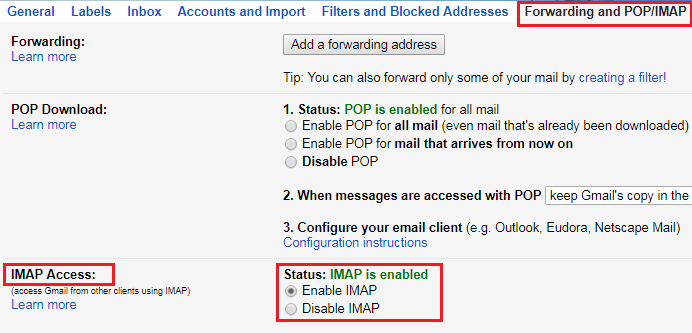
Step 3. Click on Save Changes and process further.
Step 4. Then, open your Thunderbird application
Step 5. Go to Setting >> Account Setting >> Account Action >> Add mail Account.

Step 6. Enter your Gmail login details and click on the Continue option.
Step 7. It will take a few seconds to add an email account. Once it is completed click on the Done button.
Check your Thunderbird profile and locate your Gmail id. Now you can view all your Gmail emails in your Thunderbird profile.
How to Migrate from Gmail to Thunderbird?
Use SysConverter Gmail Backup Wizard on your Windows. The software will effortlessly migrate your Gmail emails to Thunderbird without any data loss. The tool saves your mailbox data in the system where your Thunderbird profile data is saved. After that, your Gmail emails will be automatically synched in your Thunderbird.
Download the free version of the software and know teh complete import process.
Steps to Import Gmail to Thunderbird
Step 1. Launch the software on your system.
Step 2. After that, select Open >> Email Accounts >> Add Account.

Step 3. Enter your Gmail login details and hit on the Add button.

Step 4. Here you can view your emails before importing them.

Step 5. Click on Export and choose Thunderbird from the given option.

Step 6. If you want to import only important email folders, then you can select those folders here.

Step 7. It will automatically locate the default location from your system where Thunderbird data is stored. At the end hit on the Save button to start the process.

Here complete the process and you import Gmail to Thunderbird in a few simple clicks. Use it demo version and try to migrate Gmail emails to Thunderbird before moving to the licenced version.
Benefit of Using Gmail to Thunderbird Import Tool
This software offers some prominent features that effortlessly import Gmail emails to Thunderbird account. Some of them are –
- It will directly migrate Gmail to Thunderbird without any data loss.
- Allow to export Gmail to PDF, CSV, PST and many other file formats.
- Maintain email folder and sub-folder structure and hierarchy.
- Preview Gmail emails before importing them to Thunderbird profile.
- Downlaod all Mail from Gmail to Thunderbird without affecting its integrity.
- Works on Windows 11, 10, 7, Vista and all other previous OS versions.
- Allow to migrate Gmail to another Gmail account as well.
- Advance filter options – to, from, cc, bcc, name, date, time, etc.
- User-friendly interface for both technical and non-technical users.
- Download the free demo version of the software to know its working.
Conclusion
Here in this blog, we will discuss the two workable solutions to import Gmail to Thunderbird account. You can either choose the manual approach or the automated way. Try the solution and decide which one is best suited for you and migrate Gmail emails to Thunderbird without any data loss.