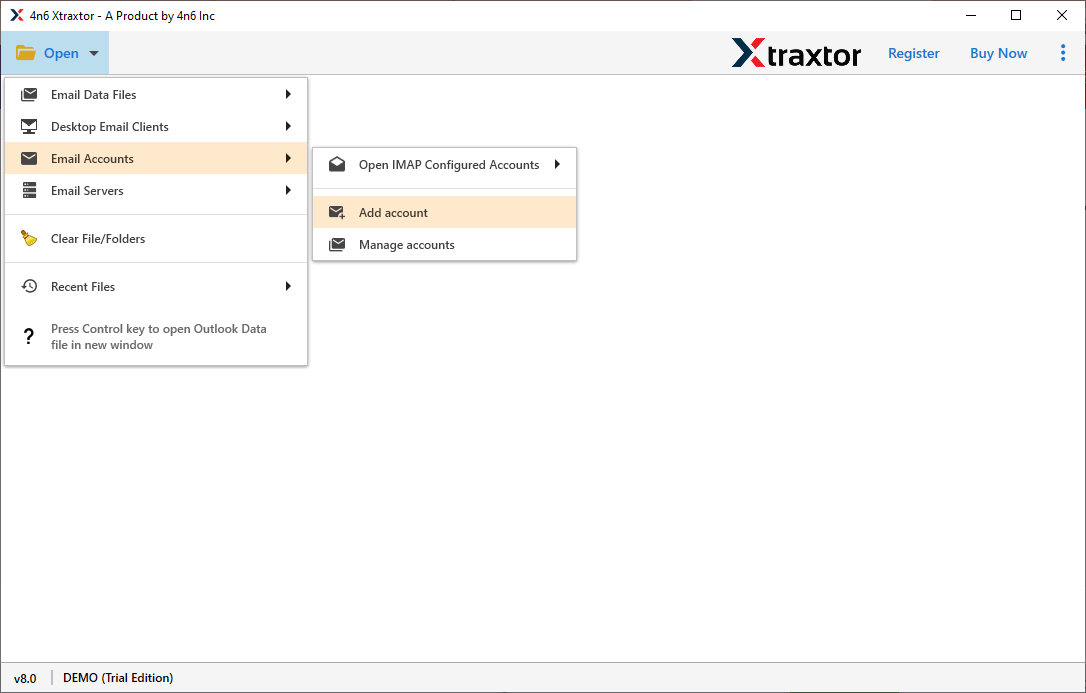Gmail Backup Tool
A Effective Solution to Save Gmail Emails into Different File formats, webmail accounts, and email clients.
- Backup Gmail emails including calendar, contacts, notes and other mailbox data
- Save Gmail data into PTS, MBOX, CSV, PDF, HTML, EML, and other file formats
- Download the selective email folder and subfolder from the Gmail mailbox
- Email Filter option to search and save specific Gmail emails
- Allow to import Gmail emails to Office 365, Yandex, and other IMAP Servers
- Windows-based utility that can be operated on Windows 11, 10, all previous versions
- Maintain email folder and sub-folder hierarchy and structure during backup
- Email preview option to read and view emails before downloading them
- Backup Gmail emails along with complete attachments without any hassle
- Easy to use the tool by both technical and non-technical users