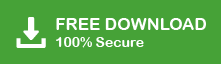Here in this blog, we will discuss the complete guide to delete Office 365 account permanently. Read the complete blog and know the step-by-step account-deleting process.
Deleting Office 365 account is a crucial decision that can be taken depending on different reasons. Nevertheless, permanently deleting a Microsoft 365 account demands careful consideration and precise execution. If you are switching to a new webmail service or ending your subscription, then this blog will guide you to delete your Office 365 account permanently without any hassle.
How to Delete Microsoft 365 Account Permanently?
You can delete your mail account after following the different process. Follow the given steps and delete Office 365 account permanently.
Step 1. Login to Office 365 Account
In order to delete the account, you need administrative access to your Office 365 account. If you are not an admin, then contact the concerned person. Using the login details, open your account.

Step 2. Subscription Cancel
If you purchased an Office 365 subscription, then you need to cancel it before delete Office 365 account permanently. For that –
- Sign to Office 365 Admin Center.
- Then, go to Billing >> Subscriptions.
- Locate your subscription and choose the Cancel Subscription option.

Note: Before cancelling your subscription, read the terms and conditions since it may be a charge associated.
Step 3: Delete Users
If your Microsoft 365 account has multiple users, then remove all the users except global admin. Along with that, if you are synchronizing from on-premises, then first turn it off. To remove users from Office 365 account, follow the given steps.
- Office 365 Admin Center, go to Users >> Active Users.

- Then, choose the user account you want to delete.
- Lastly, click on the Delete User or Remove User option.
Note: By deleting a user account, you are also deleting their mailbox data. Thus, ensure that there is a proper backup of data before deleting it.
Step 4: Disable Multi-Factor Authentication
If you are a global user, then you can proceed further.
- Go to Microsoft 365 Admin Center.
- In the Navigation menu, go to Users >> Active Users page.
- Choose the Muti-Factor authentication option.
- In the multi-factor authentication page, disable all accounts except the admin account.

Step 5. Delete All Data
Erase all the data of your Office 365 account, including emails, documents, settings, etc. For that follow the given steps.
- In your Office 365 Admin Center Page, select the Settings option.
- Then, choose Services&Add-ins.
- Select Data privacy >> Service Data >> Delete a user’s personal data.
- Choose the account you want to delete and click on the Delete option.
Step 6. Delete Tenant
- Sign in to Microsoft Entra Admin Center and choose Microsoft Entra ID.
- On the tenant’s overview page, choose the Manage Tenants option.

- Select the checkbox for the tenant that you want to delete and choose the Delete option.

Here you delete Office 365 account permanently. Follow the steps carefully to avoid any complications.
Conclusion
Deleting your Office 365 accounts is solely the user decision. However, before you delete Office 365 account permanently, you must secure your mailbox data. In this blog we discuss different steps to delete your webmail account to make it simple for you. I hope this article will be helpful for you.