This blog will discuss the free and automated way to convert EML to PDF with attachments. If you have EML files and want to convert its data into PDF format, you landed on the right page. Read the blog and complete the EML to PDF conversion without any hassle.
On many occasions, users prefer to save their EML file data in PDF format. It is an easily transferable document that is password protected. Thus many of them prefer the conversion to secure their data. Without any further delay, let’s check out the complete process to convert EML files to PDF format.
How to Export EML to PDF for Free?
To convert EML to PDF file, you will need the Thunderbird application installed on your system. If you are already using it, then follow the given instructions –
1. Open Thunderbird and right-click on Local Folder >> New Folder and name it.
2, After that, drag and drop the EML files in that folder.
3. Now, you need to install ImportExportTools NG add-ons.
4. Go to Tools >> Add-ons >> Search for ad-ons and install it.

5. After that, right-click on the newly created folder.
6. Then, select ImportExportTools NG >> Export all messages in Folder >> PDF Format.

7. Browse the targeted location and complete the conversion process.
Done! Here you export EML to PDF manually. However, if the Thunderbird ImportExportTools NG not working, then the conversion will not be possible. Thus make sure that your application supports the add-ons version you installed. However, there is an alternative solution that helps to print EML file data into PDF format. Let’s check it out.
How to Convert EML Files to PDF Automatically?
Download the EML Converter on your Windows. The software will swiftly batch-export EML files to PDF with attachments at once. With the help of this tool, you can save EML file data into PDF file without any data loss. Download the free version and analyze it working yourself.
Steps to Convert EML to PDF Format
1. Install and launch this software on your system.
2. Now select Open >>Email Data File >> Select EML File >> Select File or Folder.
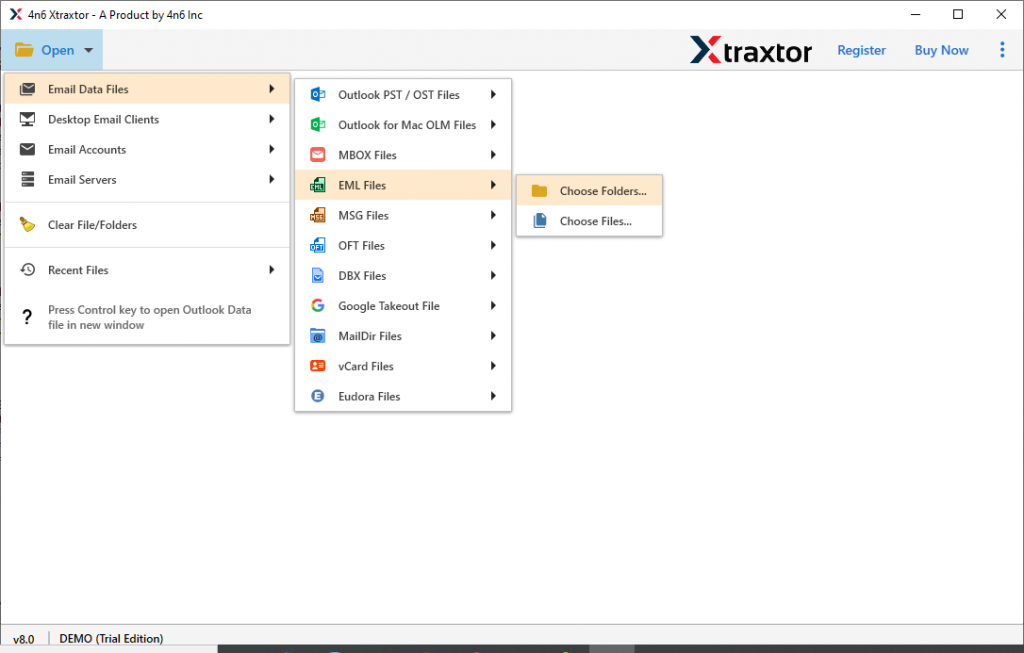
3. All emails presented in a folder or file will be shown on the software interface.
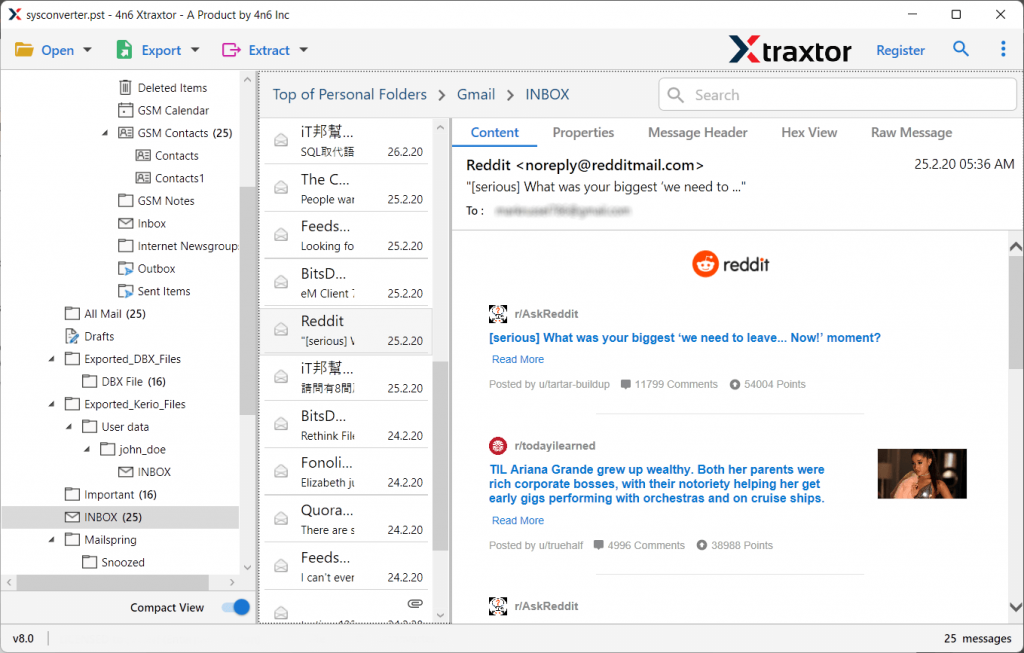
4. After this click on Export option >> PDF format.

5. Browse a location to save a .pdf file and click on the Save button.

Done! Here you convert EML to PDF format along with attachments. With this EML to PDF Converter, various features make the conversion process effortless.
- The solution offers various other options to export EML file data. It also convert EML to PST, CSV and many other file formats.
- Maintain email folder and sub-folder hierarchy and structure.
- Preserve data integrity while exporting EML files to PDF format.
- Advance filter options for selective conversion.
- Allow to preview your emails before exporting them.
- Convert multiple EML files to PDF at once with no data loss.
Wrapping Up
So far, we have discuss two methods to convert EML to PDF with attachments. Although the native approach can print EML to PDF, it is not possible to export multiple .eml files with attachments to .pdf. So in this article, we’re also talking about an automated tool that can easily overcome these limitations and do the conversion in no time. Explore the functions by trying out the demo version and export EML to PDF in no time.
Frequently Asked Questions
Question 1. Is there any possible way to export multiple .eml files?
Answer. Yes, use this reliable solution to convert EML files into another format with ease.
Question 2. Is there a way to save the EML files in a password-protected format?
Answer. Yes, with this tool you can print an EML file to a PDF file that is password-protected and cannot be changed.
Question 3. Can emails with a specific date range be converted with this software?
Answer. Yes, this tool gives you an option to convert selective emails using its built-in filter option.
